SuccessFactors Home Create Requisition Review Applications & Initiate Offer Onboard Employee Other Resources
General Information about Requisitions
A requisition based on an established position number is required to post and recruit for any type of position in SuccessFactors, including faculty, staff, student, and on-call positions. Contact your assigned HR Business Partner to create position descriptions as needed. The below table provides an overview of the types of requisitions within SuccessFactors and a general description of what each is used for. A step-by-step guide for each type of requisition is provided below.
| Type of Requisition | Description |
| Child/Quick | Previously known as a pool position. The secondary posting(s) to hire multiple candidates on one posting. Child requisitions do not get posted. |
| Evergreen (Parent) | The posted position for making multiple hires. |
| Faculty/Administrative Requisition | Used for faculty and administrator positions. |
| Quick Apply Requisitions | Not currently used at UNL. |
| Staff Requisition – Resume not required | O/S position that will be posted externally and/or internally. |
| Staff Requisition – Resume required | M/P position that will be posted externally and/or internally. |
| Student/Temp (& On-Call) Requisition | Used for student worker positions to be posted. Also used for all Temporary & On Call positions to be posted. |
Step by Step: Create Requisition
Setting Preferences
Preferences can be used to help streamline processes within SuccessFactors.
Recruiting Preferences
The system can add users by default to the Recruiting Team fields on your requisitions.
- From the home page, use the drop-down menu to navigate Recruiting
- Select Preferences from the menu bar
- Select My Recruiting Team Preferences
- Select the Requisition Template to edit preferences for each
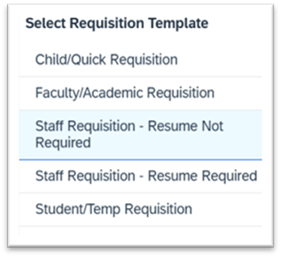
Facilitator Team
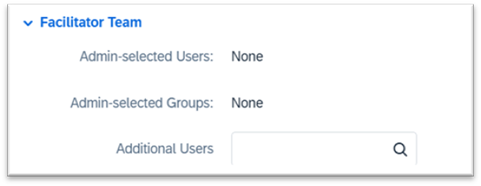
- Add yourself here to ensure you can manage the requisition through the search process.
- Add users that should have access to view or manage the requisitions you create.
HR/Compliance
- City Campus Units, O/S positions: Marcy Studsdahl
- City Campus Units, M/P positions: Your assigned HR Business Partner
- IANR Units, O/S positions: Marcy Studsdahl
- IANR Units, M/P positions: Stephanie Hanson
HR/Compliance Team
- IEC: Include Jody Wood, Deanna Schuldeis, and Emily Jensen on all requisitions
Staff Requisition
A. Select Position | B. Create Requisition | C. Enter Requisition Details | D. Post Requisition
SuccessFactors is connected to SAP and recruiting actions are tied to a position number from SAP. To create a job requisition, the position being recruited must be selected.
Note:
All changes to the position (title, coding details) must be updated in SAP Org Management before creating the requisition in SuccessFactors.
When creating a requisition for a brand-new position number, the job profile fields will not display, even if the job description is approved in PDM.
If this happens:
- Email a System Admin (Susan Wendling, Marcy Studsdahl, or Stephanie Hanson).
- Include the position number and request that the job profile be added.
- Please be patient as it may take a day or two for the job profile to be added as it requires the assistance of an external contact.
A. Select Position
- From SuccessFactors home page, click on View Org Chart (tiles may be different color)
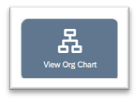
- OR use the Home drop down menu and select Org Chart
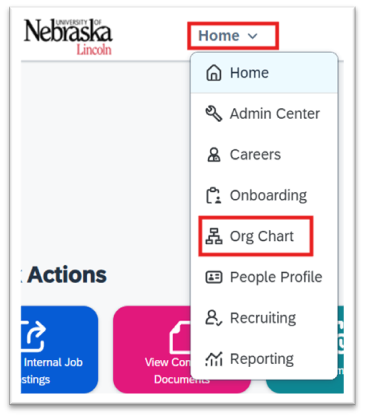
- Select Position Org Chart in top menu bar
- Search by (drop down): select whether you will search by Positions or People
- Search
- Positions: In search field, enter position number you are hiring for and DO NOT HIT ENTER. Select the position when it appears.
- People: In search field, enter the name of the person you are replacing/hiring for and DO NOT HIT ENTER. Select the person/position when it appears.
- Position Card: Click anywhere on the text of the card or the person+ icon to open Position Details Card
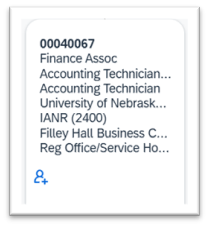
B. Create Requisition
- From Position Details Card: Click on Actions and Create Job Requisition
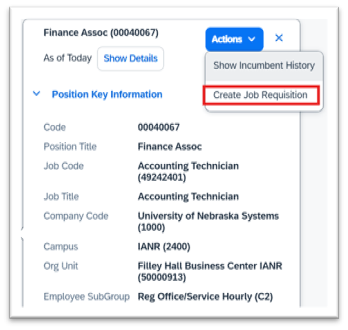
- Manage Job Requisition popup will request entry of below data fields to proceed
- Date of New Job Requisition: Defaults to today’s date, update if needed.
- Job Requisition Template: (select type from drop down)
NOTE: This selection cannot be changed after created. A new requisition would need to be created to change this selection.- Staff Requisition – Resume Not Required
- Staff Requisition – Resume Required
- Child/Quick Requisition-used to create additional requisitions to hire more than one candidate from a pool
- Faculty/Administrative Requisition-see instructions for Faculty Requisitions
- Student/Temp Requisition-see instructions for Student/Temp Requisitions
- Number of Openings: for regular staff positions, this will always be 1
- Select Create. Once created, you will return to the Position Card.
C. Enter Requisition Details
Now that the Job Requisition has been created, the next step is to edit and complete the details.
- Click on the Clipboard Icon that has now appeared to view Position Details Card
- Click on the Business Card Icon next to the ID to view Job Requisition Details
This will open a new window to complete the Job Requisition Details
NOTE: The above instructions detail one of two ways to easily find and view a requisition. See the View Requisition tab for instructions on both.
Job Requisition Details
*Asterisks indicate required fields that must be completed prior to moving the requisition to the next step.
Job Profile Details
This information populates from the Firefly Position Management Tool and cannot be edited within SuccessFactors. If edits are needed in these fields, contact your assigned UNL or IANR HR contact.
Requisition Information
- Req Id: Auto-populated
- *Status: Auto-populated as Pending (leave as Pending)
- *Number of Openings: Auto-populated with # previously identified when requisition was created
- Evergreen Job Requisition: Toggle is off, turn on if applicable. Evergreen (Parent) Job Requisitions are used to hire multiple people for the exact same role (with different position numbers, formerly called pool positions.) See Parent & Child Requisitions for instructions.
- Job Requisition Type: Auto-populated as Standard
- Quick Apply: Toggle is off, not currently used at UNL.
Hiring Justification
- Additional Hire/Replacement: Select Addition to Staff or Replacement
- Replacement For (username): Type incumbent’s name you are replacing
- Requisition Attachments: Attach PDF of approved Hiring Freeze Exemption form. This form can be added later if necessary, but regular positions will not be posted until approval is attached.
- To attach a document, click Attach a document

- In the Documents pop-up window, click Browse and find the document on your computer, and click Open on your file explorer window.
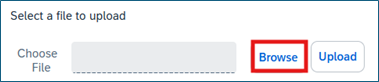
- When the file name is displayed in the Choose File box, click Upload.
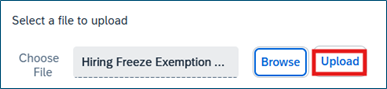
- You will a message stating that your attachment is uploaded and the file name will display. Click Attach to attach the document to the requisition.
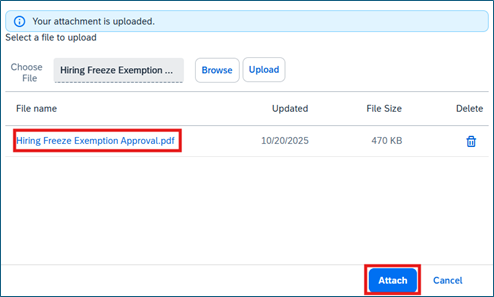
- Comments: Add any applicable comments for request to post position.
Position Information
- Position: Auto-populated (cannot update)
- Job Code: Auto-populated (cannot update)
- Job Title: This title will display on your requisition list. Unit may update title if they would like to use a more specific title for advertising purposes.
- Company Code: Auto-populated (cannot update)
- Campus: Auto-populated (cannot update)
- Org Unit: Auto-populated (cannot update)
- *FTE: Enter as a whole number 1 – 100
- *FLSA Status: Select appropriate status based on position
- Non-Exempt: Hourly paid employees
- Exempt: Salaried employees
- No FLSA Required: Do not use
- *Contract Length: Select appropriate contract length type based on position
- 12/12: Regular, year-round staff positions
- A full description of the other selections and when they should be used is found in the Contract Length section of the PAF manual located on Business Central
Request for Waiving
A regular search is required for all positions. If there are unusual circumstances where a regular search would result in an adverse impact on the university, waiving the search may be appropriate.
Types of search waiver requests include:
- Full Search Waiver - an identified candidate is hired without conducting a search (sometimes called a targeted hire)
- Dual Career Hire - the partner/spouse of the top candidate of another search is hired
- Advertising Waiver - a search is limited to University or department employees and/or the required advertising period is shortened
- Pool Position Waiver - one pool of applicants is used to make multiple hires
- Indicate whether you are requesting that this Requisition be Waived: Yes or No
- Justification for Waiver: If submitting waiver, note for IEC that a waiver will be submitted and the name of the intended candidate.
- Complete IEC Waiver Request Form
Background Check Details
- *Background Check Account: Select your unit’s appropriate account from the drop-down.
- *Background Check Package
- Standard Package: Most staff positions use Standard Package
- Other packages may apply based on specific positions
- Cost Object for Charges: Enter the cost object to which background check expenses should be charged.
Background Checks Required
- *Physical Required: Select Yes or No
- *Drug Screen Required: Select No (not used at UNL)
- *Credit Check Required: Select No (only used for a few select positions)
- *Driving Record Review Required: Select Yes or No
Compensation Information
- Employee Sub-Group: Auto-populates (cannot update)
- Campus Defined Pay Range: Enter the approved hiring range in this field.
- List hourly range for hourly positions ($18.00-$20.00/hour)
- List annual salary range for salaried positions ($40,000-$44,000/year)
- Cost Object for Funding: Add cost object for position salary. The system will verify that the cost object is valid.
- Comments on Funding Cost Object:
- Add any applicable comments to clarify permanent funding for the position.
- Include multiple cost objects and % breakdown if needed.
- Enter additional comments needed based on your unit’s requirements.
Roles
- *Initiator: Auto-populated with your name (cannot update)
- *Hiring Official: Auto-populated from SAP but can be changed if needed. Direct Supervisor or Manager of the position.
- *HR/Compliance Approver: Enter the appropriate contact. This approver will do an initial review and will be notified when the requisition is approved and ready to post. (See “Setting your Preferences” section for instructions to make these entries appear as default.)
- O/S: Marcy Studsdahl
- M/P: UNL HR Business Partner normally assigned.
- IANR O/S positions: Marcy Studsdahl
- IANR M/P positions: Stephanie Hanson
- HR/Compliance Team: Enter Jody Wood, Deanna Schuldeis, and Emily Jensen on all requisitions
- Facilitator: Must enter yourself or Business Center HR staff who is primarily responsible for overseeing this search (often the same as the initiator)
- Facilitator Team: Enter other Business Center HR staff who need to be able manage this search
- Approver: Enter as required by unit. (Dean/Director or designee).
- Note: HR/Compliance and Hiring Official are included in the approval workflow automatically for all requisitions.
- Senior Approver: Enter as required by unit. (Vice Chancelor or designee).
- System Admin: Auto-populated (cannot update)
- Search Chair: If known, input name of person who will chair the search.
- Note: This role will be able to move applicants in the workflow. If you do not want the Search Chair to move applicants, leave this field blank and enter the Search Chair in the Search Committee Team field and include a note in the External Search Committee Members field below to identify the chair for IEC.
- Is Hiring Official a Search Chair? Select No from dropdown.
- At UNL, the Hiring Official and Search Chair must be two different people. If the person listed above as the Hiring Official will serve as the Search Chair, please assign a different individual to the Hiring Official role above.
- If you have questions regarding Search Chair/Committee membership, please contact Institutional Equity and Compliance at oiec@unl.edu
- Search Committee Team: If known, input names of who will serve on the search committee (must be active in SAP to add). If Approver is also a member of the Search Committee, do not enter their name here. Enter Yes on the next field.
- External Search Committee members (outside NU System) are entered in the External Search Committee Members field in “Interviewer Assessment Information” section below.
- Is Approver a Search Committee Member? Select Yes or No from dropdown.
- If the Approver is also serving on the search committee, do not include their name in the Search Committee Team field. If the same person is entered as both the Approver and in the Search Committee Team field, the system will remove the entry in the Search Committee Team field when the requisition is saved.
Job Posting Information
- *Working Title: This is the title that will display on the job posting. Auto-populated from SAP, but can be changed if unit wishes to use a more specific advertised title. This will not change the title in SAP.
- If you changed the Job Title above to reflect an advertised title, clicking the Same as Internal button will pull it down to this section.
- Can also add shift information or other details normally included in job titles.
- Location information will pull from “Job Location” field below.
- *Application Review Date: Auto-populated with 7 business days, update as applicable and appropriate.
- All staff positions must be posted for a minimum of 7 calendar days.
- Verify that review dates do not fall on weekends and/or holidays.
- *Open Until Filled: Select Yes or No.
- All posted positions should select Yes.
- Only search waivers should select No.
- Application Close Date: Leave blank for staff positions.
- *Posting Type: Select ‘Public’ or ‘Private’ based on recruitment efforts
- Public postings will be advertised.
- Private postings will not be advertised (search waivers or positions using search firms)
- *Posting Audience: Select Internal, External, or Both. Who position is available to.
- Both: Position available for either internal or external candidates (usually select both)
- Internal: Position available only for internal candidates (University only, Department only searches, search waivers.) Note: Appropriate approvals must still be requested for internal-only postings.
- External: Position available only for external candidates (generally not used, select Both)
- *Job Location: Click the Select button, search for the job location and put a checkmark next to the appropriate box. Review selection. Click Next. Click Done.
- Jobs may only be posted in one location, based on zip code.
- If the location you need is not listed, contact Susan Wendling, System Administrator
- *Location: Field defaults to UNL (2000), do not change. IANR: Leave field as UNL (2000).
- *Advertised Salary: This is the salary that will post on the job posting. List minimum of hiring range.
- $18.00/hour minimum, or
- $49,570/year minimum, or
- Salary commensurate with experience and education.
- *Job Type: Select type of position (full-time, part-time, etc.) based on position
- *Worksite Eligibility: Select based on position.
- Most jobs at UNL are On-Site or Hybrid. Contact UNL/IANR HR if considering using Remote designation.
- *Benefits Eligible: Select Yes or No
- *Questions or accommodations related to this position: Enter name and email of person who is prepared to answer questions from applicants (i.e. Supervisor, HR person managing the search). Do not list UNL HR as a general contact.
- *Special Instructions to Applicant:
- Enter “Click on "Apply Now". Create or login to account. If current employee, click on Employee login.”
- Note: To request additional information from applicants (writing samples, etc.), contact your HR Business Partner.
- *Job Category: Select appropriate category based on the overall duties of the position.
- This field is helpful for applicants to search on the portal for a specific type of job, for example, Animal Care, Engineering, Food Service, etc.”
- *Union: Defaults to Not Applicable. Do not change.
Screening Questions
- If you wish to use screening questions, search by keyword to find questions that are pre-approved.
- If you need to add questions to the bank, contact your HR Business Partner.
- UNL has determined that we will not use disqualifying screening questions at this time.
Interviewer Assessment Information
- (Proposed Ad) Interview Guide Documents: Use this section to attach your Proposed Ad for HR/IEC review OR enter the text of the proposed ad in the Interview Notes to Search Committee text box below.
- External Search Committee Members: List all search committee members in this field. Include their personnel number and role in the search.
- Example:
- Taylor Swift, 131313, Hiring Official
- Fred Rogers, 111111, Search Chair
- LeVar Burton, 222222, Member
- Bob Ross, external to UNL, Member
- Internal (UNL) search committee members must also be entered in the Search Committee Team field in the Roles section above to view applicant materials.
- External search committee members will not have access to the system to review applicant materials.
- Example:
- Search Committee Approved: Leave blank, HR/IEC will complete when they approve the committee
- (Proposed Ad) Interview Notes to Search Committee: Enter the Proposed Ad in this field for HR/IEC review OR attach a document containing the Proposed Ad to the Interview Guide Documents section above.
Route Map
Confirmation of ‘Send to Next Step’ page will appear.
- Confirm the route map that is listed.
- If changes are needed, Cancel & Return to Form
- Enter any comments needed for the next approver and Send to Next Step
- Requisition will now enter the Approval Workflow process.
Approval Workflow
- Ad Hoc Approver, if applicable. (cannot edit)
- Ad Hoc Approvers can be added by anyone in the approval workflow and the requisition will route to the Ad Hoc Approver next.
- HR/Compliance (can edit)
- Hiring Official (cannot edit)
- Approver, if applicable (cannot edit)
- Senior Approver, if applicable (cannot edit)
- HR/Compliance: Once all approvals are obtained, positions will be posted by HR/Compliance.
- HR will not post a position until an approved hiring freeze exemption is attached in the Hiring Justification section. Facilitators can attach this document at any time in the process.
- A notification is sent to the Facilitator and Hiring Official when the position is posted. These notifications go out once per day at approximately 3:00 pm.
D. Post Requisition
Only HR/Compliance can post positions. The HR/Compliance person assigned will receive an email that the requisition is approved and ready to be posted. Most positions will be posted internally and externally.
- Internal Posting: Position posted on internal job board. If requesting University Only or Department Only search, IEC approval via the Search Waiver process is required.
- External Posting: Position available to anyone and posted publicly.
- Internal Private Posting: Position is not posted and is only available to internal applicants.
- External Private Posting: Position is available to the public but is not posted. Used for search waivers or positions using search firms. Search waivers require IEC approval via the Search Waiver Process.
For each type of posting, enter the following:
- Posting Start Date: Enter today’s date if posting immediately
- Posting End Date: Leave blank
- Click Post Job.
Job Board Posting: HR/Compliance can choose from external job boards to post the position. Details still pending.
Faculty/Administrative Requisition
A. Select Position | B. Create Requisition | C. Enter Requisition Details | D. Post Requisition
A. Select Position
SuccessFactors is connected to SAP and recruiting actions are tied to a position number from SAP. To create a job requisition, the position being recruited must be selected.
- Prior to creating a Faculty job requisition, please work with Budget to make any SAP org management updates needed to reflect the position you are approved to hire (i.e., rank/title change, ESG, etc.).
- For open rank positions, you may use the position number for any rank for that appropriate line [i.e., POP or T/TT]. Note that you will need to update the position and attributes accordingly before finalizing the offer approval process in SuccessFactors after the successful offer is made/accepted.
- From SuccessFactors home page, click on View Org Chart (tiles may be different color)
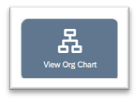
- OR use the Home drop down menu and select Org Chart
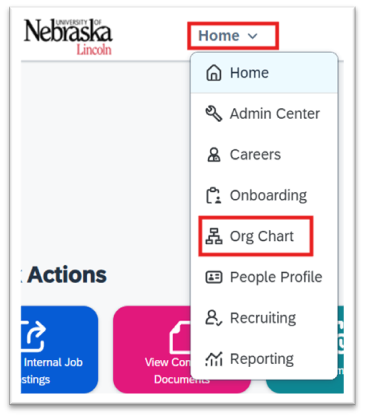
- Select Position Org Chart in top menu bar
- Search by (drop down): select whether you will search by Positions or People
- Search
- Positions: In search field, enter position number you are hiring for and DO NOT HIT ENTER. Select the position when it appears.
- People: In search field, enter the name of the person you are replacing/hiring for and DO NOT HIT ENTER. Select the person/position when it appears.
- Position Card: Click anywhere on the text of the card or the person+ icon to open Position Details Card
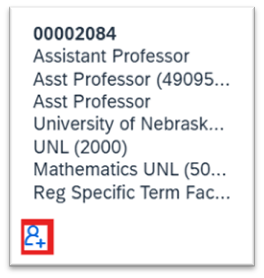
B. Create Requisition
- From Position Details Card: Click on Actions and Create Job Requisition
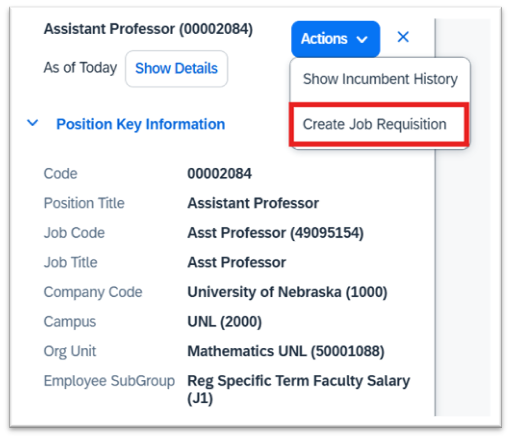
- Manage Job Requisition popup will request entry of below data fields to proceed.
- Date of New Job Requisition: Defaults to today’s date, update if needed.
- Job Requisition Template: (select type from drop down) Selection defaults based on position attributes but can be changed.
NOTE: This selection cannot be changed after created. A new requisition would need to be created to change this selection.- Faculty/Administrative Requisition
- Number of Openings: Default is 1. Update if applicable.
- Select Create. Once created, you will return to the Position Card.
C. Enter Requisition Details
Now that the Job Requisition has been created, the next step is to edit and complete the details.
- From SuccessFactors home page, select the Home drop-down and Recruiting. Here you will be able to view any requisitions in which you are assigned a role (Initiator, Facilitator, etc.)
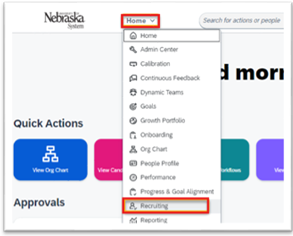
- Click on the Clipboard Icon that has now appeared to view Position Details Card
- Click on the Business Card Icon next to the ID to view Job Requisition Details
- This will open a new window to complete the Job Requisition Details
NOTE: The above instructions detail one of two ways to easily find and view a requisition. See the View Requisition tab for instructions on both.
Job Requisition Details
*Asterisks indicate required fields that must be completed prior to moving the requisition to the next step.
Job Profile Details
Faculty Job Profiles need to be completed/updated for each requisition. They do not populate from a predefined position description.
- Click View Job Profile
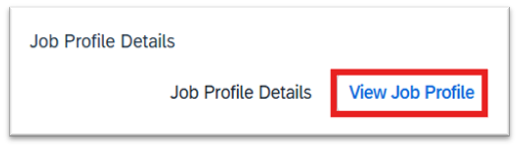
- Update/edit each Job Profile Section by double-clicking on the blank area beneath the title, which opens the edit window where you can enter your information.
Sections that appear for update/edit are:- Job Summary
- About Us
- Required Qualifications
- Preferred Qualifications
- Compliance Requirements (background checks)
- Additional Information
- Competencies: Not used at UNL and does not display on Job postings. Leave as is.
- Additional sections may be added by selecting Add Section.
- To delete an entire section, click on the +Edit button to open the section title window and click Delete Section.
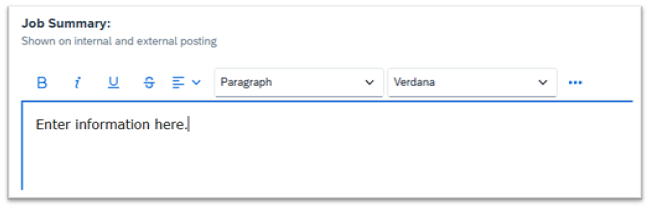
- When you've entered all information, click Save.
- When Job Profile sections are complete, select Job Requisition Details to return to requisition to complete details.
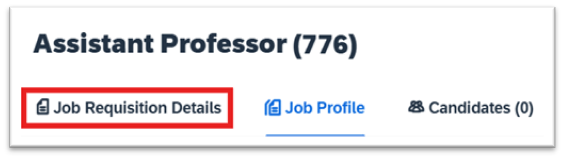
Requisition Information
- Req Id: Auto-populated
- *Status: Auto-populated as Pending (leave as Pending)
- *Number of Openings: Auto-populated with # previously identified when requisition was created
- Evergreen Job Requisition: Toggle is off, turn on if applicable. Evergreen (Parent) Job Requisitions are used to hire multiple people for the exact same role (with different position numbers, formerly called pool positions.) See Parent & Child Requisitions for instructions.
- Job Requisition Type: Auto-populated as Standard
- Quick Apply: Toggle is off, not currently used at UNL.
Hiring Justification
- Additional Hire/Replacement: Select Addition to Staff or Replacement
- Replacement For (username): Type incumbent’s name you are replacing
- Requisition Attachments: Attach any applicable documents
- Comments: Add any applicable comments for request to post position
Position Information
- Position: Auto-populated (cannot update)
- Job Code: Auto-populated (cannot update)
- Job Title: This title will display on your requisition list. Update to the more specific title that will be used for advertising purposes, (i.e. Assistant Professor – Emerging Media Arts; Executive Director - Daugherty Water for Food Institute).
- Company Code: Auto-populated (cannot update)
- Campus: Auto-populated (cannot update)
- Campus ID: City campus will select UNL. IANR will select IANR for the appropriate titles to populate in the menus below. When the requisition is saved, this field will revert back to UNL, which is okay. The title selected will remain.
- Org Unit: Auto-populated (cannot update)
- *FTE: Enter as a whole number 1 – 100
- *FLSA Status: Select appropriate status based on position
- Non-Exempt: Hourly paid employees
- Exempt: Salaried employees
- No FLSA Required: Do not use
- *Contract Length: Select appropriate contract length type based on position
- A full description of contract lengths and when they should be used is found in the Contract Length section of the PAF manual located on Business Central
- Faculty Title: Select appropriate title based on position.
- Use TBD on Qualifications for Open Rank postings.
- Faculty Appointment: Select appropriate appointment type based on position.
- Tenure: Select appropriate designation based on position.
- Admin Title: Select appropriate Administrative Title from the drop down, if applicable.
Request for Waiving
It is the policy of the University of Nebraska that all regular Administrative and Faculty positions be posted publicly for a minimum of 30 calendar days. Any request to waive this requirement must be approved by the designated campus administrator(s).
- Indicate whether you are requesting that this Requisition be Waived: Yes or No
- Justification for Waiver: If submitting waiver, note for IEC that a waiver will be submitted and the name of the intended candidate.
- Complete IEC Waiver Request Form
Background Check Details
- *Background Check Account: Select your unit’s appropriate account from the drop-down.
- *Background Check Package: Not currently required for Faculty positions.
- Select No Background Check Required from drop down, until further notice.
- Cost Object for Charges: Enter the cost object to which background check expenses should be charged.
Background Checks Required
- *Physical Required: Select Yes or No
- *Drug Screen Required: Select No (not used at UNL)
- *Credit Check Required: Select No (only used for a few select positions)
- *Driving Record Review Required: Select Yes or No
Compensation Information
- Employee Sub-Group: Auto-populates (cannot update)
- Campus Defined Pay Range: Enter the approved hiring range. This does not pull to the posting.
- List annual salary range for salaried positions ($70,000-$77,000/year)
- List hourly range for hourly positions ($30.00-$35.00/hour)
- Cost Object for Funding: Add cost object for position salary. The system will verify that the cost object is valid.
- Comments on Funding Cost Object:
- Add any applicable comments to clarify permanent funding for the position.
- Include multiple cost objects and % breakdown if needed.
- Enter additional comments needed based on your unit’s requirements.
- If posting an open rank faculty position, list the minimum, mid- and maximum in the comments.
Roles
- *Initiator: Auto-populated with your name (cannot update)
- *Hiring Official: Auto-populated as “Reports To” from SAP but can be changed to designee.
- *HR/Compliance Approver: Enter the appropriate contact. This approver will do an initial review and will be notified when the requisition is approved and ready to post.
- UNL positions: Allison Wortmann
- IANR: Rachel Szelag
- HR/Compliance Team: Jody Wood, Deanna Schuldeis, and Emily Jensen
- IANR: Also add the other members of the IANR Faculty Recruitment Team.
- Facilitator: Enter yourself or Business Center HR staff or College Business Officer who will be primarily responsible for overseeing this search (often the same as the initiator).
- Facilitator Team: Enter other Business Center HR staff who need to be able manage this search.
- Approver: Dean/Director or designee
- Note: HR/Compliance and Hiring Official are included in the approval workflow automatically for all requisitions.
- Senior Approver: Vice Chancellor or designee
- System Admin: Auto-populated (cannot update)
- Search Chair: If known, input name of person who will chair the search.
- Note: This role will be able to move applicants in the workflow. If you do not want the Search Chair to move applicants, leave this field blank and enter the Search Chair in the Search Committee Team field and include a note in the External Search Committee Members field below to identify the chair for IEC.
- Is Hiring Official a Search Chair? Select No from dropdown.
- At UNL, the Hiring Official and Search Chair must be two different people. If the person listed above as the Hiring Official will serve as the Search Chair, please assign a different individual to the Hiring Official role above.
- If you have questions regarding Search Chair/Committee membership, please contact Institutional Equity and Compliance at oiec@unl.edu.
- Search Committee Team: If known, input names of who will serve on the search committee (must be active in SAP to add). If Approver is also a member of the Search Committee, do not enter their name here. Enter Yes on the next field.
- External Search Committee members (outside NU System) are entered in the External Search Committee Members field in “Interviewer Assessment Information” section below.
- Is Approver a Search Committee Member? Select Yes or No from dropdown.
- If the Approver is also serving on the search committee, do not include their name in the Search Committee Team field. If the same person is entered as both the Approver and in the Search Committee Team field, the system will remove the entry in the Search Committee Team field when the requisition is saved.
- Note: Ad-hoc approvers can be added in before any step before the final Senior Approver step if there are additional parties that need to review/approve a requisition that are not named in the workflow.
Job Posting Information
- *Working Title: This is the title that will display on the job posting. Auto-populates from SAP, should be changed to reflect title used for advertising purposes. This will not change the title in SAP.
- If you changed the Job Title above to reflect an advertised title, clicking the Same as Internal button will pull it down to this section.
- *Application Review Date: Auto-populated with 30 calendar days out. Update if needed.
- All faculty/admin positions must be posted for a minimum of 30 calendar days. Any exception to this requirement must be approved by appropriate Vice Chancellor (for Faculty positions) and IEC (for all positions).
- Verify that review dates do not fall on weekends and/or holidays.
- *Open Until Filled: Select yes or no.
- All posted positions should select Yes.
- Only search waivers should select No.
- Application Close Date: Leave blank.
- *Posting Type: Select ‘Public’ or ‘Private’ based on recruitment efforts
- Public postings will be advertised.
- Private postings will not be advertised (search waivers or positions using search firms)
- *Posting Audience: Select Internal, External, or Both. Who position is available to.
- Both: Position available for either internal or external candidates (usually select both)
- Internal: Position available only for internal candidates (University only, department only searches, search waivers.) Note: Appropriate approvals must still be requested for internal-only postings.
- External: Position available only for external candidates (generally not used, select Both)
- *Job Location: Click the Select button, search for the job location by city name or zip code and put a checkmark next to appropriate box. Review selection. Click Next. Click Done.
- Jobs may only be posted in one location, based on zip code.
- If the location you need is not listed, contact Susan Wendling, System Administrator
- *Advertised Salary: This field will appear on the job posting. It cannot be left blank.
- Enter: Salary commensurate with education and experience.
- *Job Type: Select type of position (full-time, part-time, etc.).
- *Worksite Eligibility: Select On-Site, unless exception has been granted.
- In accordance with the Faculty Residence Policy, the expectation is that faculty are present on campus to hold open office hours, teach and advise students, be engaged with their colleagues, be active participants in the activities of their departments, their college, and the campus. Exceptions to these expectations, which may be appropriate to fulfill other University missions including Extension, must be negotiated and approved in writing by chairs and deans.
- *Benefits Eligible: Select Yes or No
- *Questions or accommodations related to this position: Enter Name and Email of person who is prepared to answer questions from applicants (i.e. HR person managing the search). Do not list UNL HR as a general contact.
- *Special Instructions to Applicant:
- Enter: Click on "Apply Now". Create or login to account. If current employee, click on Employee login.
- Note: For requesting additional information from applicants (writing samples, etc.), contact your HR Business Partner.
- *Job Category: Select appropriate category based on the overall duties of the position.
- This field helps applicants filter postings for a specific type of job, (i.e. Academic Appointments, Education & Outreach Programs)
- *Union: Defaults to Not Applicable. Do not change.
Screening Questions
- If you wish to use screening questions, search by keyword to find questions that are pre-approved.
- To add questions to the bank, contact EVC HR (Allison Wortmann) or IANR Faculty HR (Rachel Szelag).
- UNL has determined that we will not use disqualifying screening questions at this time.
Interviewer Assessment Information
- (Proposed Ad) Interview Guide Documents: Use this section to attach your Proposed Ad for HR/IEC review OR enter the text of the proposed ad in the Interview Notes to Search Committee text box below.
- External Search Committee Members: List all search committee members in this field. Include their personnel number and role in the search.
- Example:
- Taylor Swift, 131313, Hiring Official
- Fred Rogers, 111111, Search Chair
- LeVar Burton, 222222, Member
- Bob Ross, external to UNL, Member
- Internal (UNL) search committee members must also be entered in the Search Committee Team field in the Roles section above to view applicant materials.
- External search committee members will not have access to the system to review applicant materials.
- Example:
- Search Committee Approved: Leave blank, HR/IEC will complete when they approve the committee
- (Proposed Ad) Interview Notes to Search Committee: Enter the Proposed Ad in this field for HR/IEC review OR attach a document containing the Proposed Ad to the Interview Guide Documents section above.
Route Map
Confirmation of ‘Send to Next Step’ page will appear.
- Confirm the route map that is listed.
- If changes are needed, Cancel & Return to Form
- Enter any comments needed for the next approver and Send to Next Step
- Requisition will now enter the Approval Workflow process.
Approval Workflow
- Ad Hoc Approver, if applicable. (cannot edit)
- Ad Hoc Approvers can be added by anyone in the approval workflow and the requisition will route to the Ad Hoc Approver next.
- HR/Compliance (can edit)
- Hiring Official (cannot edit)
- Approver, if applicable (cannot edit)
- Senior Approver, if applicable (cannot edit)
- HR/Compliance: Once all approvals are obtained, positions will be posted by HR/Compliance.
- HR/Compliance will receive an email that requisition is approved and ready to be posted.
- Named HR/Compliance role will notify HR/Compliance Team (IEC) that the requisition is approved so the position can be posted.
- A notification is sent to the Facilitator and Hiring Official when the position is posted. These notifications go out once per day at approximately 3:00 p.m.
- See Review Applications and Initiate Offer section for next steps.
D. Post Requisition
Only HR/Compliance can post positions. The HR/Compliance person assigned will receive an email that the requisition is approved and ready to be posted. Most positions will be posted internally and externally.
- Internal Posting: Position posted on internal job board. If requesting University Only or Department Only search, IEC approval via the Search Waiver process is required.
- External Posting: Position available to anyone and posted publicly.
- Internal Private Posting: Position is not posted and is only available to internal applicants.
- External Private Posting: Position is available to the public but is not posted. Used for search waivers or positions using search firms. Search waivers require IEC approval via the Search Waiver Process.
For each type of posting, enter the following:
- Posting Start Date: Enter today’s date if posting immediately
- Posting End Date: Leave blank
- Click Post Job.
Job Board Posting: HR/Compliance can choose from external job boards to post the position. Details still pending.
Student/Temp (& On-Call) Requisition
A. Select Position | B. Create Requisition | C. Enter Requisition Details | D. Post Requisition
A. Select Position
SuccessFactors is connected to SAP and recruiting actions are tied to a position number from SAP. To create a job requisition, the position being recruited must be selected.
- From SuccessFactors home page, click on View Org Chart (tiles may be different color)
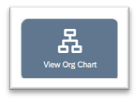
- OR use the Home drop down menu and select Org Chart
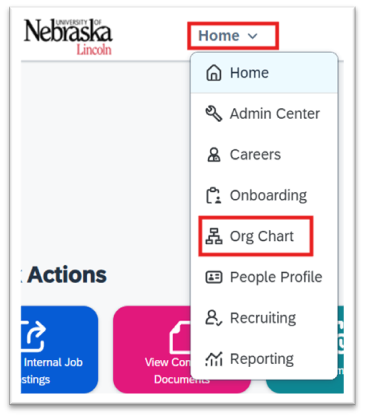
- Select Position Org Chart in top menu bar
- Search by (drop down): select whether you will search by Positions or People
- Search
- Positions: In search field, enter position number you are hiring for and DO NOT HIT ENTER. Select the position when it appears.
- People: In search field, enter the name of the person you are replacing/hiring for and DO NOT HIT ENTER. Select the person/position when it appears.
- Position Card: Click anywhere on the text of the card or the person+ icon to open Position Details Card
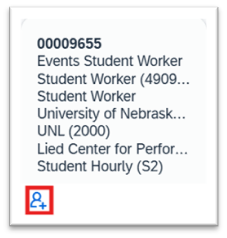
B. Create Requisition
- From Position Details Card: Click on Actions and Create Job Requisition
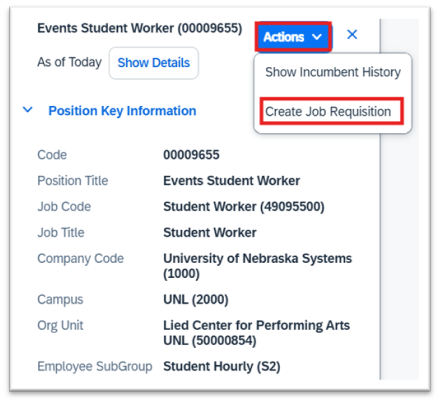
- Manage Job Requisition popup will request entry of below data fields to proceed
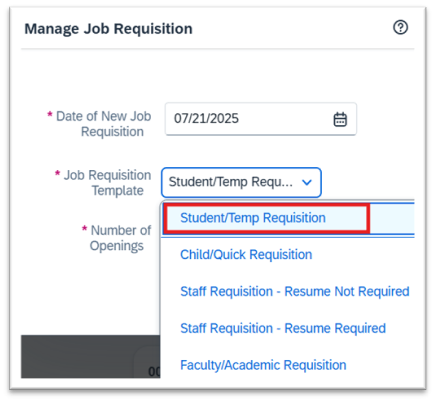
- Date of New Job Requisition: Defaults to today’s date, update if needed.
- Job Requisition Template: Select Student/Temp Requisition.
- NOTE: This selection cannot be changed after created. A new requisition would need to be created to change this selection.
- Number of Openings: Enter the number of individuals you plan to hire from the requisition. Requisition will close once this number of individuals have been onboarded.
- Select Create. Once created, you will return to the Position Card.
C. Enter Requisition Details
Now that the Job Requisition has been created, the next step is to edit and complete the details.
- From SuccessFactors home page, select the Home drop-down and Recruiting. Here you will be able to view any requisitions in which you are assigned a role (Initiator, Facilitator, etc.)
- Click on the Clipboard Icon that has now appeared to view Position Details Card
- Click on the Business Card Icon next to the ID to view Job Requisition Details
This will open a new window to complete the Job Requisition Details
NOTE: The above instructions detail one of two ways to easily find and view a requisition. See the View Requisition tab for instructions on both.
Job Requisition Details
*Asterisks indicate required fields that must be completed prior to moving the requisition to the next step.
Job Profile Details
- Click View Job Profile
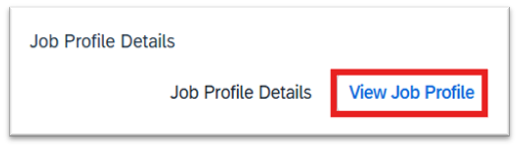
- Update/edit each Job Profile Section by double-clicking on the blank area beneath the title, which opens the edit window where you can enter your information.
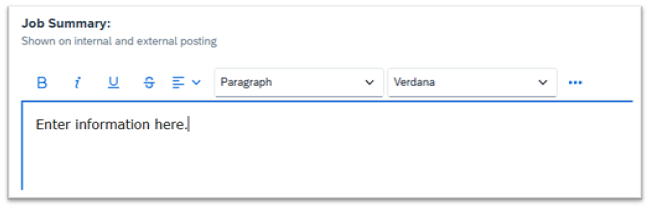
- When you've entered all information, click Save.
- When Job Profile sections are complete, select Job Requisition Details to return to requisition to complete details.
Requisition Information
- Req Id: Auto-populated
- *Status: Auto-populated as Pending (leave as Pending)
- *Number of Openings: Auto-populated with # previously identified when requisition was created
- Evergreen Job Requisition: Toggle is off, turn on if applicable. Evergreen (Parent) Job Requisitions are used to hire multiple people for the exact same role (with different position numbers, formerly called pool positions.) See Parent & Child Requisitions for instructions.
- Job Requisition Type: Auto-populated as Standard
- Quick Apply: Toggle is off, not currently used at UNL.
Hiring Justification
- Additional Hire/Replacement: Select Addition to Staff or Replacement
- Replacement For (username): Type incumbent’s name you are replacing
- Requisition Attachments: No attachments are required for Student/Temp/On-Call requisitions
- Comments: Add any applicable comments for request to post position
Position Information
- Position: Auto-populated (cannot update)
- Job Code: Auto-populated (cannot update)
- Job Title: This title will display on your requisition list. Unit may update title if they would like to use a more specific title for advertising purposes.
- Company Code: Auto-populated (cannot update)
- Campus: Auto-populated (cannot update)
- Org Unit: Auto-populated (cannot update)
- *FTE: Enter as a whole number 1 – 100
- *FLSA Status: Select appropriate status based on position
- Non-Exempt: Hourly paid employees
- Exempt: Salaried employees
- No FLSA Required: Do not use
Background Check Details
Student Worker positions may not require background checks. This section can be left blank if no checks are required.
- Background Check Account: Select your unit’s appropriate account from the drop-down.
- Background Check Package
- Standard Package: Most staff positions use Standard Package
- Other packages may apply based on specific positions
- Cost Object for Charges: Enter the cost object to which background check expenses should be charged.
Background Checks Required
- *Physical Required: Select Yes or No
- *Drug Screen Required: Select No (not used at UNL)
- *Credit Check Required: Select No (only used for a few select positions)
- *Driving Record Review Required: Select Yes or No
Compensation Information
- Employee Sub-Group: Auto-populates (cannot update)
- Campus Defined Pay Range: Enter the approved hiring range in this field.
- List hourly range for hourly positions ($18.00-$20.00/hour)
- List annual salary range for salaried positions ($40,000-$44,000/year)
- Cost Object for Funding: Add cost object for position salary. The system will verify that cost object is valid.
- Comments on Funding Cost Object:
- Add any applicable comments to clarify permanent funding for the position.
- Include multiple cost objects and % breakdown if needed.
- Enter additional comments needed based on your unit’s requirements.
Roles
- *Initiator: Auto-populated with your name (cannot update)
- *Hiring Official: Auto-populated from SAP but can be changed if needed. Direct Supervisor or Manager of the position.
- *HR/Compliance Approver: Enter the appropriate contact. This approver will do an initial review and will be notified when the requisition is approved and ready to post. (See the “Setting your Preferences” section for instructions to make these entries appear as default.)
- Student Worker Postings: Marcy Studsdahl
- Temp or On Call O/S: Marcy Studsdahl
- Temp M/P: UNL HR Business Partner normally assigned.
- IANR O/S positions: Marcy Studsdhal
- IANR M/P positions: Stephanie Hanson
- HR/Compliance Team: Input Jody Wood, Deanna Schuldeis, Emily Jensen on all requisitions
- Facilitator: Must enter yourself or Business Center HR staff who is primarily responsible for overseeing this search (often the same as the initiator)
- Facilitator Team: Enter other Business Center HR staff who need to be able manage this search
- Approver: Enter as required by unit. (Dean/Director or designee).
- Note: HR/Compliance and Hiring Official are included in the approval workflow automatically for all requisitions.
- Senior Approver: Enter as required by unit. (Vice Chancellor or designee).
Job Posting Information
- *Working Title: This is the title that will display on the job posting. Auto-populated from SAP but can be changed if unit wishes to use a more specific advertised title. This will not change the title in SAP.
- If you changed the Job Title above to reflect an advertised title, clicking the Same as Internal button will pull it down to this section.
- Can also add shift information or other details normally included in job titles.
- Location information will pull from “Job Location” field below.
- *Application Review Date: Auto-populated with 7 business days, update as applicable and appropriate.
- All staff positions must be posted for a minimum of 7 calendar days.
- Verify that review dates do not fall on weekends and/or holidays.
- Application Close Date: Leave blank for staff positions.
- *Posting Type: Select ‘Public’ or ‘Private’ based on recruitment efforts
- Public postings will be advertised.
- Private postings will not be advertised (search waivers or positions using search firms)
- *Posting Audience: Select Internal, External, or Both. Who position is available to.
- Both: Position available for either internal or external candidates (usually select both)
- Internal: Position available only for internal candidates (University only, Department only searches, search waivers.) Note: Appropriate approvals must still be requested for internal-only postings.
- External: Position available only for external candidates (generally not used, select Both)
- *Open Until Filled: Select yes or no.
- All posted positions should select Yes.
- Only search waivers should select No.
- *Job Location: Click the Select button, search for the job location and put a checkmark next to appropriate box. Review selection. Click Next. Click Done.
- Jobs may only be posted in one location, based on zip code.
- If the location you need is not listed, contact Susan Wendling, System Administrator
- *Location: Field defaults to UNL (2000), do not change. IANR: Leave field as UNL (2000).
- *Advertised Salary: This is the salary that will post on the job posting. Generally, list minimum of hiring range.
- $18.00/hour minimum, or
- $49,570/year minimum, or
- Salary commensurate with experience and education.
- *Work Schedule: Enter work schedule details.
- Mon, Wed, Thur 6:00 pm – 9:00 pm
- Mon-Fri 8:00 am – 5:00 pm
- Schedule determined based on unit needs.
- *Number of Hours Per Week: Enter number of hours worked per week.
- *Job Type: Select type of position (full-time, part-time, etc.) based on position
- *Questions or accommodations related to this position: Enter name and email of person who is prepared to answer questions from applicants (i.e. Supervisor, HR person managing the search). Do not list UNL HR as a general contact.
- *Special Instructions to Applicant:
- Enter: “Click on "Apply Now". Create or login to account. If current employee, click on Employee login.”
- Note: For requesting additional information from applicants (writing samples, etc.), contact your HR Business Partner.
- *Job Category: Select appropriate category based on the overall duties of the position.
- This field is helpful for applicants to search on the portal for a specific type of job, “Animal Care, Engineering, Food Service, etc.”
Screening Questions
- If you wish to use screening questions, search by keyword to find questions that are pre-approved.
- If you need to add questions to the bank, contact your HR Business Partner.
- UNL has determined that we will not use disqualifying screening questions at this time.
Route Map
- Review Information and then Send to Next Step.
- Add Adhoc Approver: Routes the requisition to this additional person next, before it goes to HR/Compliance for review.
- Confirm the route map that is listed.
- If changes are needed, Cancel & Return to Form
- Enter any comments needed for the next approver and Send to Next Step
- Requisition will now enter the Approval Workflow process.
Approval Workflow
Only HR/Compliance and Hiring Official are required.
- Ad-Hoc Approver, if applicable. (No edit permissions)
- *HR/Compliance Review (Can edit)
- *Hiring Official Approval (No edit permissions)
- Approver, if applicable (No edit permissions)
- Senior Approver, if applicable (No edit permissions)
- Once all approvals are obtained, positions will be posted by HR/Compliance.
D. Post Requisition
Only HR/Compliance can post positions. The HR/Compliance person assigned will receive an email that the requisition is approved and ready to be posted. Most positions will be posted internally and externally.
- Internal Posting: Position posted on internal job board. If requesting University Only or Department Only search, IEC approval via the Search Waiver process is required.
- External Posting: Position available to anyone and posted publicly.
- Internal Private Posting: Position is not posted and is only available to internal applicants.
- External Private Posting: Position is available to the public but is not posted. Used for search waivers or positions using search firms. Search waivers require IEC approval via the Search Waiver Process.
Parent and Child Requisitions
A. Select Position | B. Create Parent Requisition | C. Enter Requisition Details | D. Change Existing Posting to Parent Requisition | E. Create Child Requisition(s) | F. Link Child Requisition to Parent Requisition (HR/IEC Only)
To fill multiple identical positions, separate parent and child requisitions will need to be created. Only the parent requisition will be posted. The child requisition(s) are linked to the parent requisition. All Parent/Child requisitions require the approval of the Office of Institutional Equity and Compliance through the Search Waiver process outlined here. Child requisitions are not needed for temporary/on-call or student requisitions.
A. Select Position
SuccessFactors is connected to SAP and recruiting actions are tied to a position number from SAP. To create a job requisition, the position being recruited must be selected.
- From SuccessFactors home page, click on View Org Chart (tiles may be different color)
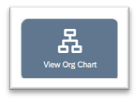
- OR use the Home drop down menu and select Org Chart
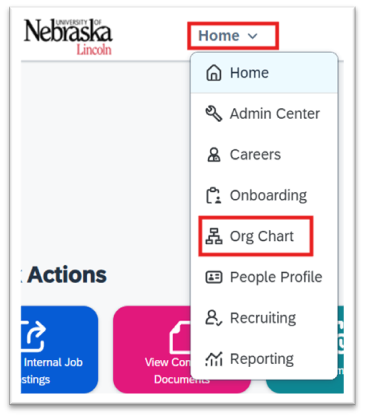
- Select Position Org Chart in top menu bar
- Search by (drop down): select whether you will search by Positions or People
- Search
- Positions: In search field, enter position number you are hiring for and DO NOT HIT ENTER. Select the position when it appears.
- People: In search field, enter the name of the person you are replacing/hiring for and DO NOT HIT ENTER. Select the person/position when it appears.
- Position Card: Click anywhere on the text of the card or the person+ icon to open Position Details Card
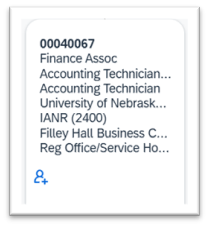
B. Create Parent Requisition
- From Position Details Card: Click on Actions and Create Job Requisition
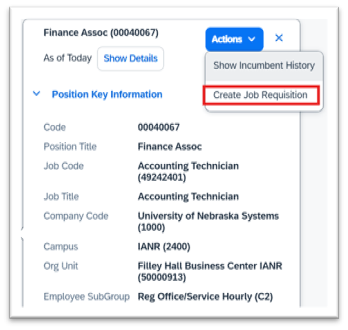
- Manage Job Requisition popup will request entry of below data fields to proceed
- Date of New Job Requisition: Defaults to today’s date, update if needed.
- Job Requisition Template: (select type from drop down) For Parent requisitions, select the template associated with the position type.
NOTE: This selection cannot be changed after created. A new requisition would need to be created to change this selection.- Staff Requisition – Resume Not Required
- Staff Requisition – Resume Required
- Child/Quick Requisition-used to create additional requisitions to hire more than one candidate from a pool
- Faculty/Administrative Requisition-see instructions for Faculty Requisitions
- Student/Temp Requisition-see instructions for Student/Temp Requisitions
- Number of Openings: enter the number of openings you intend to fill from this parent requisition.
- Select Create. Once created, you will return to the Position Card.
C. Enter Requisition Details
Now that the Job Requisition has been created, the next step is to edit and complete the details.
- From SuccessFactors home page, select the Home drop-down and Recruiting. Here you will be able to view any requisitions in which you are assigned a role (Initiator, Facilitator, etc.)
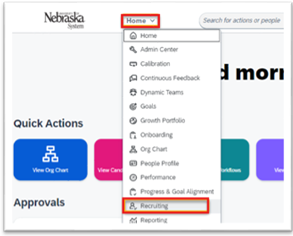
- Click on the Clipboard Icon that has now appeared to view Position Details Card
- Click on the Business Card Icon next to the ID to view Job Requisition Details
This will open a new window to complete the Job Requisition Details
NOTE: The above instructions detail one of two ways to easily find and view a requisition. See the View Requisition tab for instructions on both.
Job Requisition Details
*Asterisks indicate required fields that must be completed prior to moving the requisition to the next step.
Job Profile Details
- Staff positions: This information populates from the Firefly Position Description Management Tool (PDM) and cannot be edited within SuccessFactors. If edits are needed in these fields, contact your assigned UNL or IANR HR contact.
- Faculty/Admin positions: Enter the job profile information following steps below.
- Student, Temp and On Call positions: Enter the job profile information following steps below.
- Update/edit each Job Profile Section by double-clicking on the blank area beneath the title, which opens the edit window where you can enter your information.
- When you've entered all information, click Save.
- When Job Profile sections are complete, select Job Requisition Details to return to requisition to complete details.
Requisition Information
- Req Id: Auto-populated
- *Status: Auto-populated as Pending (leave as Pending)
- *Number of Openings: Auto-populated with # previously identified when requisition was created
- Evergreen Job Requisition: Toggle is off, turn on if applicable. Evergreen (Parent) Job Requisitions are used to hire multiple people for the exact same role (with different position numbers, formerly called pool positions.)
- Job Requisition Type: Auto-populated as Standard
- Quick Apply: Toggle is off, not currently used at UNL.
Hiring Justification
- Additional Hire/Replacement: Select Addition to Staff or Replacement
- Replacement For (incumbent name): Type incumbent’s name you are replacing
- Requisition Attachments: Attach PDF of approved Hiring Freeze Exemption form. This form can be added later if necessary, but regular staff positions will not be posted until approval is attached.
- Comments: Add any applicable comments for request to post position.
Position Information
- Position: Auto-populated (cannot update)
- Job Code: Auto-populated (cannot update)
- Job Title: This title will display on your requisition list. Unit may update title if they would like to use a more specific title for advertising purposes.
- Company Code: Auto-populated (cannot update)
- Campus: Auto-populated (cannot update)
- Org Unit: Auto-populated (cannot update)
- *FTE: Enter as a whole number 1 – 100
- *FLSA Status: Select appropriate status based on position
- Non-Exempt: Hourly paid employees
- Exempt: Salaried employees
- No FLSA Required: Do not use
- *Contract Length: Select appropriate contract length type based on position
- 12/12: Regular, year-round staff positions
- A full description of the other selections and when they should be used is found in the Contract Length section of the PAF manual located on Business Central
Request for Waiving
- Indicate whether you are requesting that this Requisition be Waived: Yes
- Justification for Waiver: Enter a note to indicate that you will be requesting a Parent/Child Waiver.
- Complete IEC Waiver Request Form
Background Check Details
- *Background Check Account: Select your unit’s appropriate account from the drop-down.
- *Background Check Package
- Standard Package: Most staff positions use Standard Package
- Other packages may apply based on specific positions
- Cost Object for Charges: Enter the cost object to which background check expenses should be charged.
Background Checks Required
- *Physical Required: Select Yes or No
- *Drug Screen Required: Select No (not used at UNL)
- *Credit Check Required: Select No (only used for a few select positions)
- *Driving Record Review Required: Select Yes or No
Compensation Information
- Employee Sub-Group: Auto-populates (cannot update)
- Campus Defined Pay Range: Enter the approved hiring range in this field.
- List hourly range for hourly positions ($18.00-$20.00/hour)
- List annual salary range for salaried positions ($40,000-$44,000/year)
- Cost Object for Funding: Add cost object for position salary. The system will verify that the cost object is valid.
- Comments on Funding Cost Object:
- Add any applicable comments to clarify permanent funding for the position.
- Include multiple cost objects and % breakdown if needed.
- Enter additional comments needed based on your unit’s requirements.
Roles
- *Initiator: Auto-populated with your name (cannot update)
- *Hiring Official: Auto-populated from SAP but can be changed if needed.
- *HR/Compliance Approver: Enter the appropriate contact. This approver will do an initial review and will be notified when the requisition is approved and ready to post. (See “Setting your Preferences” section for instructions to make these entries appear as default.)
- O/S: Marcy Studsdahl
- M/P: UNL HR Business Partner normally assigned.
- IANR O/S positions: Marcy Studsdahl
- IANR M/P positions: Stephanie Hanson
- HR/Compliance Team: Enter Jody Wood, Deanna Schuldeis, and Emily Jensen on all requisitions
- Facilitator: Must enter yourself or Business Center HR staff who is primarily responsible for overseeing this search (often the same as the initiator)
- Facilitator Team: Enter other Business Center HR staff who need to be able manage this search
- Approver: Enter as required by unit. (Dean/Director or designee).
- Note: HR/Compliance and Hiring Official are included in the approval workflow automatically for all requisitions.
- Senior Approver: Enter as required by unit. (Vice Chancelor or designee).
- System Admin: Auto-populated (cannot update)
- Search Chair: If known, input name of person who will chair the search.
- Note: This role will be able to move applicants in the workflow. If you do not want the Search Chair to move applicants, leave this field blank and enter the Search Chair in the Search Committee Team field and include a note in the External Search Committee Members field below to identify the chair for IEC.
- Is Hiring Official a Search Chair? Select No from dropdown.
- At UNL, the Hiring Official and Search Chair must be two different people. If the person listed above as the Hiring Official will serve as the Search Chair, please assign a different individual to the Hiring Official role above.
- If you have questions regarding Search Chair/Committee membership, please contact Institutional Equity and Compliance at oiec@unl.edu
- Search Committee Team: If known, input names of who will serve on the search committee (must be active in SAP to add). If Approver is also a member of the Search Committee, do not enter their name here. Enter Yes on the next field.
- External Search Committee members (outside NU System) are entered in the External Search Committee Members field in “Interviewer Assessment Information” section below.
- Is Approver a Search Committee Member? Select Yes or No from dropdown.
- If the Approver is also serving on the search committee, do not include their name in the Search Committee Team field. If the same person is entered as both the Approver and in the Search Committee Team field, the system will remove the entry in the Search Committee Team field when the requisition is saved.
Job Posting Information
- *Working Title: This is the title that will display on the job posting. Auto-populated from SAP, but can be changed if unit wishes to use a more specific advertised title. This will not change the title in SAP.
- If you changed the Job Title above to reflect an advertised title, clicking the Same as Internal button will pull it down to this section.
- Can also add shift information or other details normally included in job titles.
- Location information will pull from “Job Location” field below.
- *Application Review Date: Auto-populated with 7 business days, update as applicable and appropriate.
- All staff positions must be posted for a minimum of 7 calendar days.
- Verify that review dates do not fall on weekends and/or holidays.
- *Open Until Filled: Select Yes
- Application Close Date: Leave blank for staff positions.
- *Posting Type: Select Public
- Public postings will be advertised.
- Private postings will not be advertised (search waivers or positions using search firms)
- *Posting Audience: Select Internal, External, or Both. Who position is available to.
- Both: Position available for either internal or external candidates (usually select both)
- Internal: Position available only for internal candidates (University only, Department only searches, search waivers.) Note: Appropriate approvals must still be requested for internal-only postings.
- External: Position available only for external candidates (generally not used, select Both)
- *Job Location: Click the Select button, search for the job location and put a checkmark next to the appropriate box. Review selection. Click Next. Click Done.
- Jobs may only be posted in one location, based on zip code.
- If the location you need is not listed, contact Susan Wendling, System Administrator
- *Location: Field defaults to UNL (2000), do not change. IANR: Leave field as UNL (2000).
- *Advertised Salary: This is the salary that will post on the job posting. List minimum of hiring range.
- $18.00/hour minimum, or
- $49,570/year minimum, or
- Salary commensurate with experience and education.
- *Job Type: Select type of position (full-time, part-time, etc.) based on position
- *Worksite Eligibility: Select based on position.
- Most jobs at UNL are On-Site or Hybrid. Contact UNL/IANR HR if considering using Remote designation.
- *Benefits Eligible: Select Yes or No
- *Questions or accommodations related to this position: Enter name and email of person who is prepared to answer questions from applicants (i.e. Supervisor, HR person managing the search). Do not list UNL HR as a general contact.
- *Special Instructions to Applicant:
- Enter “Click on "Apply Now". Create or login to account. If current employee, click on Employee login.”
- Note: To request additional information from applicants (writing samples, etc.), contact your HR Business Partner.
- *Job Category: Select appropriate category based on the overall duties of the position.
- This field is helpful for applicants to search on the portal for a specific type of job, for example, Animal Care, Engineering, Food Service, etc.”
- *Union: Defaults to Not Applicable. Do not change.
Screening Questions
- If you wish to use screening questions, search by keyword to find questions that are pre-approved.
- If you need to add questions to the bank, contact your HR Business Partner.
- UNL has determined that we will not use disqualifying screening questions at this time.
Interviewer Assessment Information
- Interview Guide Documents: Not required at UNL.
- External Search Committee Members
- If you listed the Search Chair in the Search Committee Team section, use this box to identify the Chair for IEC.
- If you have external search committee members that are not active in SAP, you will need to enter them in this step/box. External search committee members will not have access to the system to review applicant materials.
- Search Committee Approved: Leave blank, IEC will complete as they approve the committee.
- Interview Notes to Search Committee: If the unit intends to post the position in additional locations (industry job boards, newspapers, academic journals, etc.) enter the Proposed Ad here for HR/IEC to review and approve.
- Add Ad Hoc Approver: You may add an additional approver to the workflow. The system will always send to that person next.
- Review information and then Send to Next Step.
Route Map
Confirmation of ‘Send to Next Step’ page will appear.
- Confirm the route map that is listed.
- If changes are needed, Cancel & Return to Form
- Enter any comments needed for the next approver and Send to Next Step
- Requisition will now enter the Approval Workflow process.
Approval Workflow
- Ad Hoc Approver, if applicable. (cannot edit)
- Ad Hoc Approvers can be added by anyone in the approval workflow and the requisition will route to the Ad Hoc Approver next.
- HR/Compliance (can edit)
- Hiring Official (cannot edit)
- Approver, if applicable (cannot edit)
- Senior Approver, if applicable (cannot edit)
- HR/Compliance: Once all approvals are obtained, positions will be posted by HR/Compliance.
- HR will not post a position until an approved hiring freeze exemption is attached in the Hiring Justification section. Facilitators can attach this document at any time in the process.
- A notification is sent to the Facilitator and Hiring Official when the position is posted. These notifications go out once per day at approximately 3:00 pm.
D. Change Existing Position to Parent Requisition
- Contact UNL or IANR HR (for staff positions) or IEC (for faculty positions) to change a requisition to Evergreen (Parent) and to update the number of openings.
- Submit the Parent/Child Search Waiver to IEC to request hiring multiple candidates from a single applicant pool.
- After the waiver is approved, create the additional requisition(s) as child requisitions following the Create Child Requisition(s) instructions.
E. Create Child Requisition(s)
Create the requisition as you normally would with the following changes indicated below. All other fields should match those of the parent requisition. Note: Child requisitions are not needed for temporary/on-call or student requisitions.
Manage Job Requisition Pop Up Window
- Job Requisition Template: (select type from drop down) Select the same template that you used to create the Parent Requisition. Do not use child/quick requisition template.
- Number of Openings: Enter “1” as you are only hiring one person on this specific child requisition.
Requisition Information
- *Number of Openings: Auto-populated with # previously identified when requisition was created
- Evergreen Job Requisition: Leave toggle off.
- Quick Apply: Toggle is off, leave off. (not currently used at UNL)
Request for Waiving
- Indicate whether you are requesting that this Requisition be Waived: Select Yes
- Justification for Waiver: Add a note that indicates that this is a Child Requisition to Evergreen/Parent Requisition ID # XXX.
Job Posting Information
- *Open Until Filled: Select No.
- All posted positions should select Yes.
- Only search waivers should select No.
- *Posting Type: Select Private
- Private postings will not be advertised (search waivers or positions using search firms)
- *Posting Audience: Select Internal. Position available only for internal candidates (used for search waivers)
F. Link Child Requisition to Parent Requisition (HR/IEC Only)
- On Job Requisitions page, hover over the Parent Requisition job title and click on Add Child Requisitions (this option is only available if the Parent is already set up as Evergreen)
- In the Search to Add Child Requisitions window, enter the Req ID of the child requisition and click Search.
- Mark the check box next to the appropriate requisition and click Add. You should get a message that 1/1 child job requisitions have been linked to an evergreen requisition ID (this will be req id of parent requisition).
- Click Close. Parent requisition will need to be saved after adding each child requisition.
- Job Requisition Type for the child requisition will change to Child of Evergreen.
- Repeat steps if you have multiple child requisitions for the parent requisition.
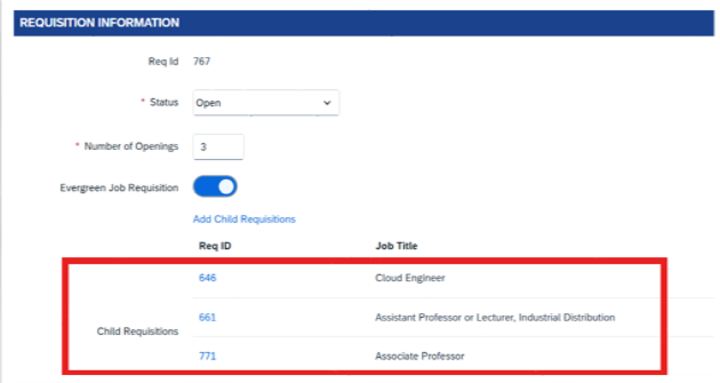
Note: To verify child requisitions, open the Parent Requisition and verify that the correct requisitions display in the Child Requisitions area.
View Requisition
There are two ways to view requisitions, from the Recruiting Menu or from the Position Card.
From the Recruiting Menu
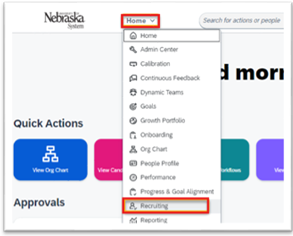
- From SuccessFactors home page, select the Home drop-down and Recruiting.
- Here you will be able to view any requisitions in which you are assigned a role (Initiator, Facilitator, etc.)
- The Job Title hyperlink will open Requisition Details.
- You can easily view applicants by clicking the number hyperlink under Candidates.
- View posting status under Job Postings.
- Use Display Options to change which columns are visible.
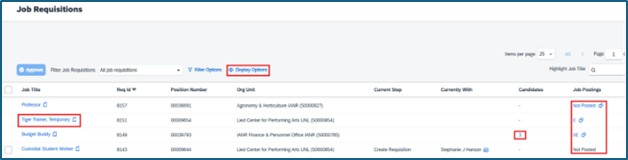
Note: On the Job Requisitions page, utilize Display Options to change which columns are visible.
From the Position Card
- From SuccessFactors home page, click on View Org Chart (tiles may be different color)
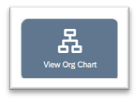
- OR use the Home drop down menu and select Org Chart
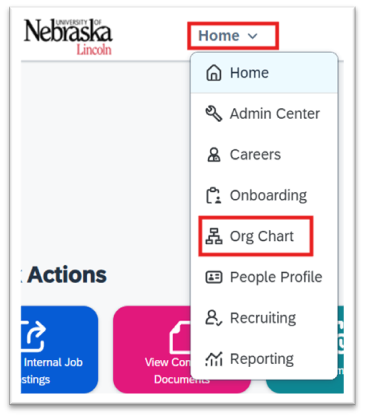
- Select Position Org Chart in top menu bar
- Search by (drop down)
- Positions: In search field, enter position number you are looking for and DO NOT HIT ENTER. Select the position when it appears.
- People: In search field, enter the name of the person you are looking for and DO NOT HIT ENTER. Select the person/position when it appears.
- Position Card: Click anywhere on the text of the card or the person+ icon to open Position Details Card
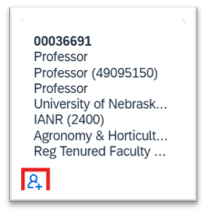
- Click on the Clipboard Icon that has now appeared to view Position Details Card
- Click on the Business Card Icon next to the ID to view Job Requisition Details
This will open a new window to view the Job Requisition Details