After learning the basics of navigating SAP and how to use a transaction code, the next step is to learn how to look up information in SAP using the Transaction Code PA20.
PA20 is "display only," so no need to worry that you might accidentally change something while learning to navigate PA20.
Display HR Master Data is the SAP transaction that HR staff can use to look up employee data.
- SAP Transaction code: PA20
- Path: Human Resources/ Personnel Management/ HR Master Data/ PA20 - Display
Personnel Number
A personnel number is a randomly assigned number that uniquely identifies an employee in SAP. All of an employee's Human Resources data is assigned to and accessed by this number.
How to Search for an Employee
- In SAP, either enter PA20 in the transaction box or use the following Menu Path: Human Resources>Personnel Management>HR Master Data>PA20-Display
- On the PA20 Display HR Master Data screen, enter one of the following in the Personnel no. field then click the enter key:
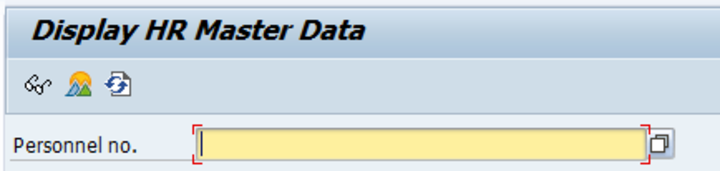
- Enter the employee's 6-digit personnel number
- =n.lastname -- Replace "lastname" with the person's last name will bring up a list of all people in the SAP system with that last name
- =n.lastname.firstinitial -- Replace "lastname.firstinitial" with the person's last name, followed by a period, followed by their first initial. This will narrow the list to people with that last name and first initial
- =0.NUID -- Replace "NUID" with the person's actual NUID
- =c.10.social security number -- Replace "social security number" with the person's actual SSN
- Another way to find an employee in PA20 is to use the search button to search by name or other options. When you click in the Personnel no. field, a More Information icon will appear to the right (as shown circled in image below):

- Use the wildcard feature: Click on the More Information icon to search Last Name, First Name using the asterisk symbol (*) as a wildcard. It is especially useful to use the wildcard * when you are uncertain of a name's spelling to prevent the exclusion of names that aren't spelled exactly as first entered. For example, if you are uncertain how an employee spells their last name of "Moravec," you can enter "Morave*" in the last name field and then click the green check. This search will present a list of employees with last names spelled Moravec, Moravek, Moravetz, and all other last names that start with "Morave."
Important Note: Effectively searching for an employee is particularly important when processing new hire paperwork. Before processing paperwork for a new hire, you must first confirm that the person does not already have a record in SAP. It is important to consider if the person's name has been shortened (e.g., Tom/Thomas, John/Jonathan) or has any other possible spellings (Susan/Suzan, Anne/Ann/Ane). Use at least two search methods to confirm the employee does not have an existing record before proceeding with any other action.