Position Description Management (PDM) Home Initiate Position Description Complete the Position Description Fields Route Position Description
These sections provide instructions on the routing and actions available to take on a position description with tine PDM application after all the required fields have been completed.
Step by Step: Route Position Description
Saving and Editing Draft
Once the position description information has been entered/edited, the form can be saved by clicking Save as Draft. A confirmation pop-up will appear; click OK. The position description will not auto-save.
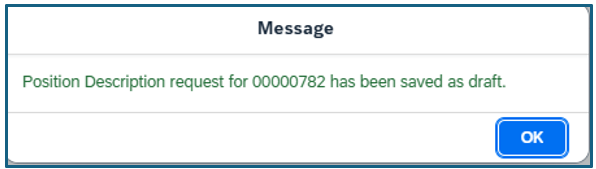
To edit a draft position description, click on the position from the Drafts tab. Then click Edit. When finished, save or submit for approval.
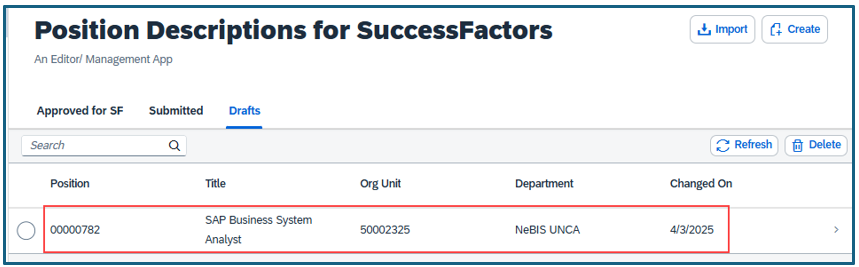
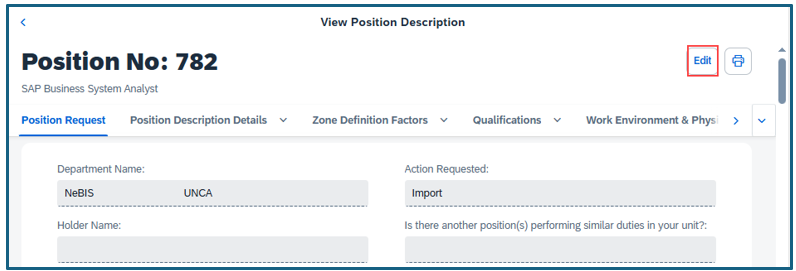
Submit for Approval
1. When the position description fields are complete, click Submit. Additional approvers beyond HR are only needed for Reclassifications.
2.a. For New/Update actions, select To HR.
- Click in the search box and select the name of the appropriate HR Business Partner and click Submit. If you are unsure who that is, contact unl.hrclasscomp@nebraska.edu.
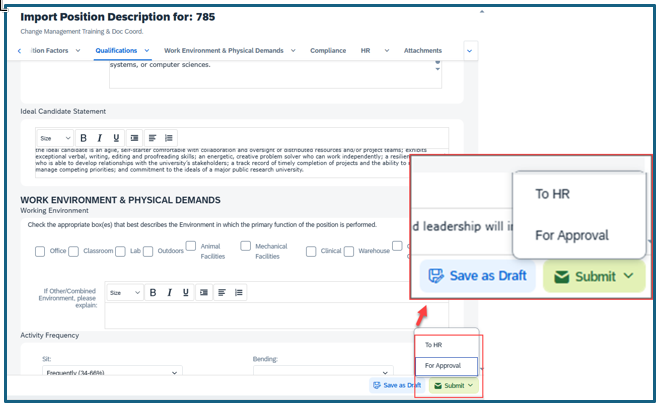
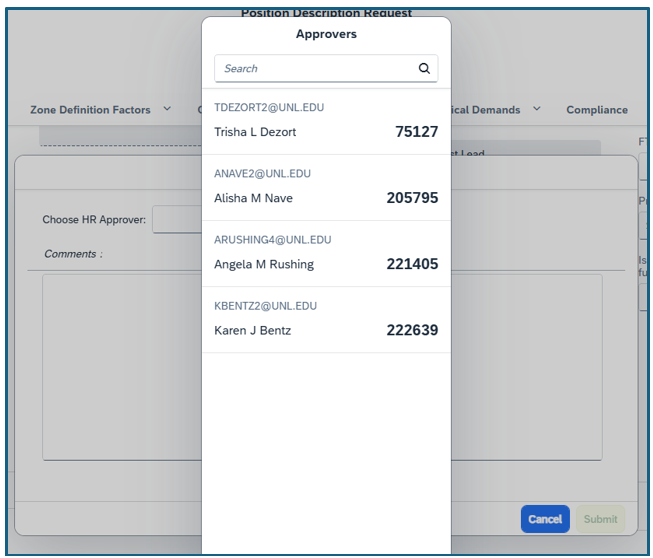
2.b. For Reclassification actions, select For Approval.
- Select the approver’s name from the dropdown and click Submit. This step Additional approval is required due to funding commitments for reclassifications. The approver will then route the request “To HR” as outlined above.
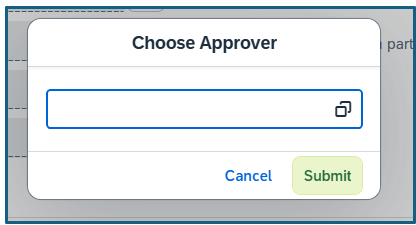
3. For both steps, a confirmation window appears. Click OK.
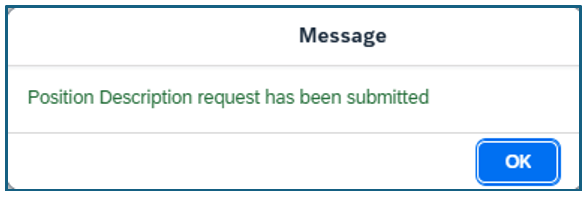
4. The submitted position can be found in the Submitted section on the main navigation screen. You can review the position by clicking on the title.
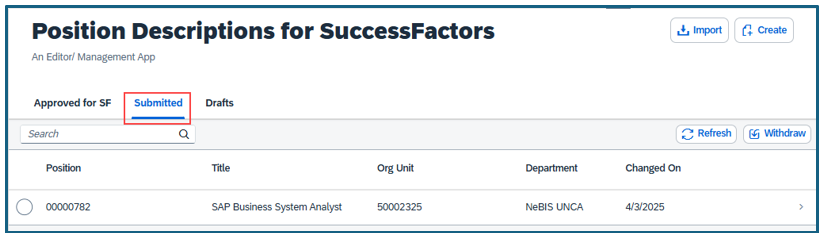
Approver Process - Reclassifications Only
- Notification
The individual selected as an approver* for a reclassification action will receive email notification that approval action needs to be taken.
*The unit will identify the funding approver for the salary increase amount. The initiator will add them as an approver when creating the position description.
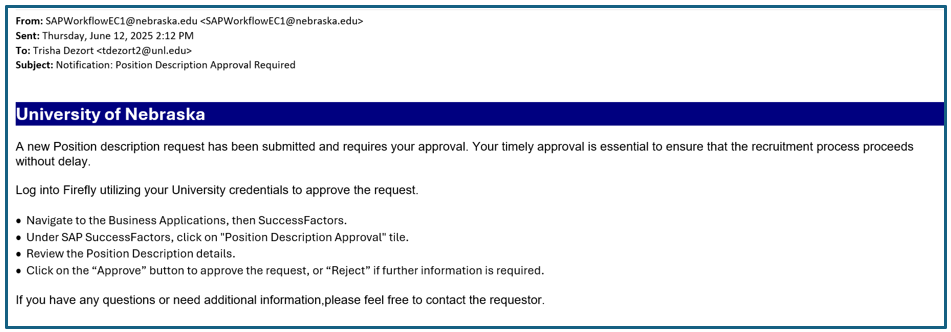
- The designated approver accesses the Position Description Management (PDM) Approval Application through Firefly. On the Firefly home page, click Recruitment & Management tile.
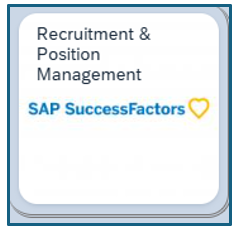
- Select the Position Description Approval tile. Note: This tile will not appear until there is a position that needs approval.
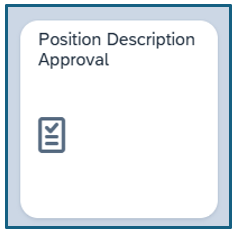
- To review the position, click on the position needing approval.
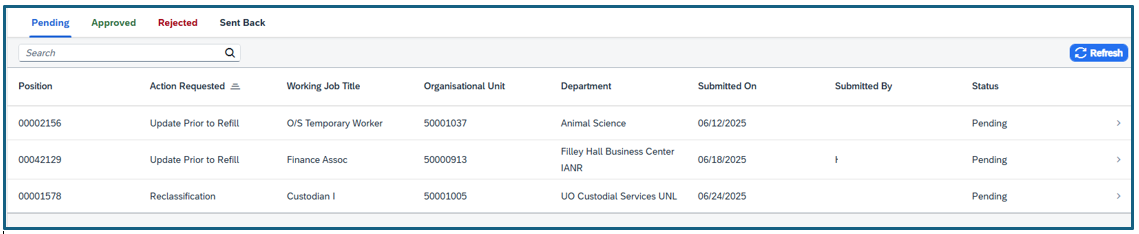
- Approver reviews the details of the position for accuracy.
A side-by-side comparison of the previous version and requested version of the position will appear. Reclassification details regarding the requested effective date, a description of where the budget is coming from to fund the increase and the cost center the increase will be paid from are noted in the justification section. Approver needs to review these details for accuracy.
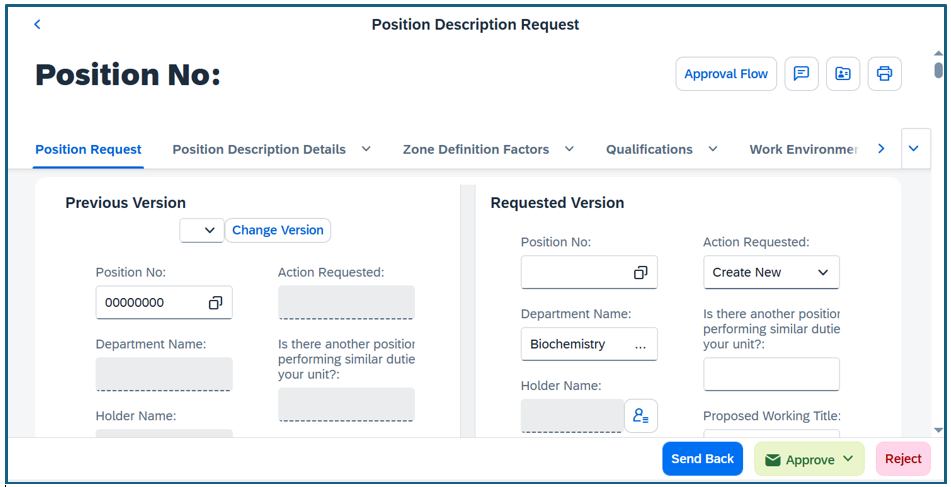
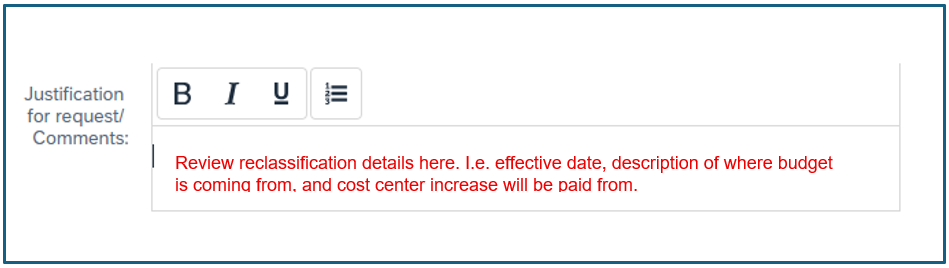
- If all details are accurate, click Approve and Send to HR.

- Click into Choose HR Approver and select the appropriate HR Business Partner.
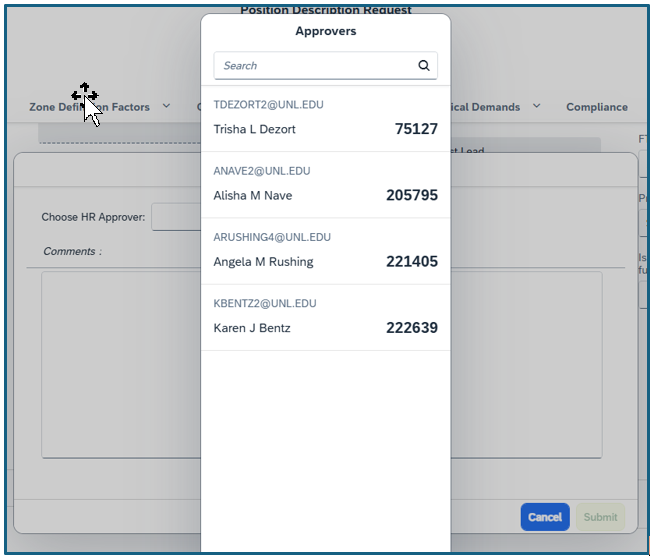
- Click Submit.
Other Options
- Send Back: If details are not accurate and changes need to be made, use the Send Back option. Select Send Back to: the Initiator and include comments of why the request needs updated.
- Reject: Using the Reject action results in stopping the review and approval process for that description. Any further action would require the Initiator to submit a new request.
Workflow of Approvals
New/Refill for Posting Flowchart
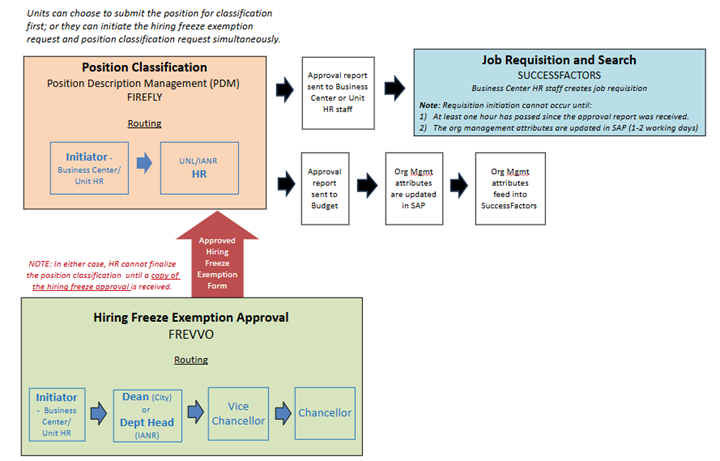
Description of New/Refill for Posting flowchart
For new or edited positions that will be posted, the position will need to be reviewed/classified through PDM in Firefly. The Initiator (Business Center or Unit HR contact) will complete the position description and route to UNL/IANR HR for review.
If the unit will be requesting to post the position through SuccessFactors, the hiring freeze exemption will need to be approved through the Business Central Frevvo form. The Initiator (Business Center or Unit HR contact) will route the form to the Dean (for City positions) or to the Department Head (for IANR positions) for approval. After the Dean or Department Head approves, it will route to the respective Vice Chancellor then Chancellor for approval.
Units can choose to submit the position for classification through PDM first, or they can initiate the hiring freeze exemption request and position classification request simultaneously. In either case, HR cannot finalize the position classification until a copy of the hiring freeze approval is received.
When position review/classification is complete, HR will send the approval report to the Business Center or Unit HR staff and the budget office. Budget will update the org management attributes in SAP. Those attributes will feed into SuccessFactors.
The Business Center HR staff can create the job requisition in SuccessFactors. The requisition cannot be started until at least one hour has passed since the approval report was received and the org management attributes are updated in SAP, which may take 1-2 working days.
Reclassification Flowchart
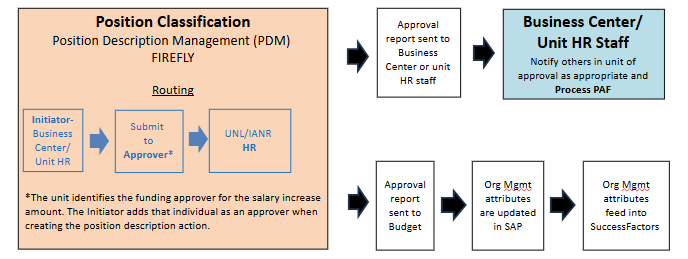
Description of Reclassification Flowchart
For reclassifications, the position will need to be classified through PDM in Firefly. The Initiator (Business Center or Unit HR contact) will complete the position description and route to Approver. The Approver is identified by the unit and approves funding for the requested salary increase amount. The Approver will then route the position description to UNL/IANR HR for review.
When position classification is complete, HR will send the approval report to the Business Center or Unit HR staff and the budget office. Budget will update the org management attributes in SAP. Those attributes will feed into SuccessFactors.
The Business Center/Unit HR staff notifies others in unit of the reclassification approval and processes the PAF.
Update Only Flowchart
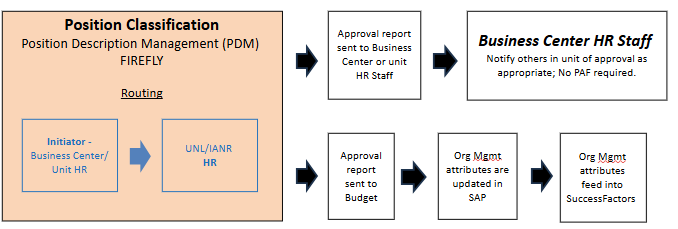
Description of Update Only Flowchart
For updates to positions that will not be posted or result in a salary change, the position will need to be reviewed through PDM in Firefly. The Initiator (Business Center or Unit HR contact) will complete the position description and route to UNL/IANR HR for review.
When position review is complete, HR will send the approval report to the Business Center or Unit HR staff and the budget office. Budget will update the org management attributes in SAP. Those attributes will feed into SuccessFactors.
The Business Center/Unit HR staff notifies others in unit of the position approval as appropriate. No PAF is required.
Withdraw Position Request
Complete these steps if a position needs to be withdrawn prior to approval.
- From the Submitted tab, select the position using the radio button and click Withdraw in the top right corner.


2. To update the request, click into the Withdrawn position by clicking on the title. Click “Edit” in the upper right and when finished updating, click Submit and route to the appropriate approver (i.e. To HR or For Approval) following the “Submit for Approval Steps”.

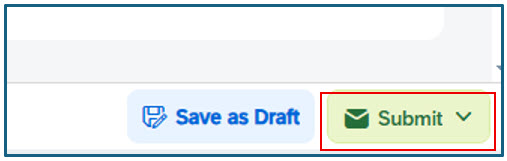

3. Once submitted, it will show on the Submitted tab and indicate a Pending status.
Approval Tracking
Complete these steps to track the approval flow of a position description within the PDM application.
- Click the Approval Flow within the position, located in the top right corner.
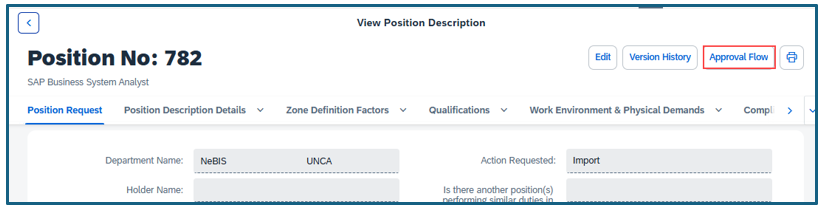
- Click the Pending tile to review the approver details.
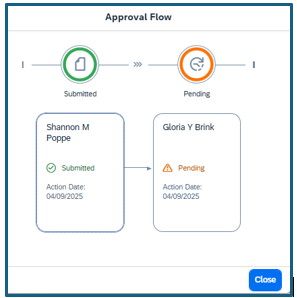
Audit Log
To view the Audit Log within the position description, which will show you a history of all actions associated with the description, click on the Audit Log icon within the position description. It is located in the top right corner and looks like a file folder with a person on it.
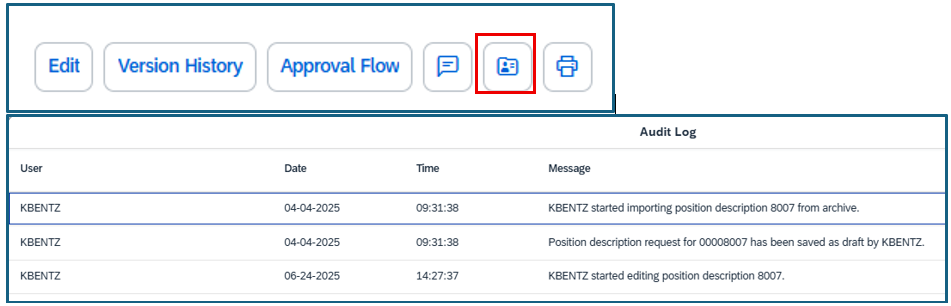
Version History
Complete these steps to view the Version History of a position description within the PDM application. This will allow you to view previous versions of a position description that has been edited within the application. Updates will be made from the most recently approved version.
- From within the approved position description, click Version History located in the top right corner.
- A pop-up window appears. If history of changes exists, select an option from the dropdown menu. Previous versions are view-only. Select the previous version and click View.
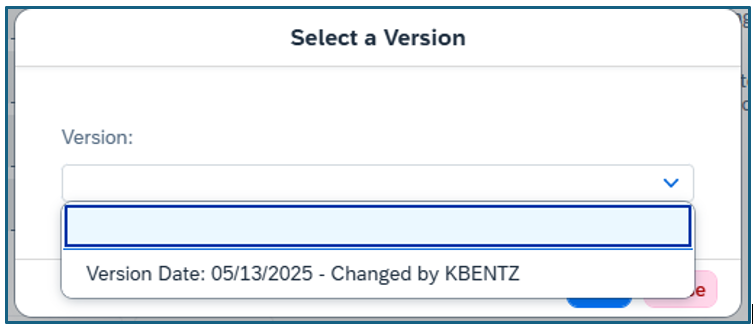
- When finished reviewing, click Version History. This will close the window.