SuccessFactors Home Create Requisition Review Applications & Initiate Offer Onboard Employee Other Resources
Under each tab below is a stand-alone resource.
- Approver Guide: Instructions for approving items in SuccessFactors.
- Application Review Guide: For Hiring Officials and Search Committees, step by step instructions for reviewing applicant information and documents through to approving a short list, checking references and starting the offer process.
- Mobile Setup Guide: Provides instructions for activating the SuccessFactors app on a mobile device guide. For all SuccessFactors users.
Approver Guide
Approvers will receive an email from: system@successfactors.com providing notification that they have something to approve in SuccessFactors. If you have any questions about the approval process, please contact your Business Center or unit HR staff for assistance.
Navigate to approval using hyperlink | Navigate to approval without hyperlink
To navigate to the approval with the emailed hyperlink:
- To go directly to the item that requires your approval, click the hyperlink in the email that you received from the system and log on via TrueYou if prompted:
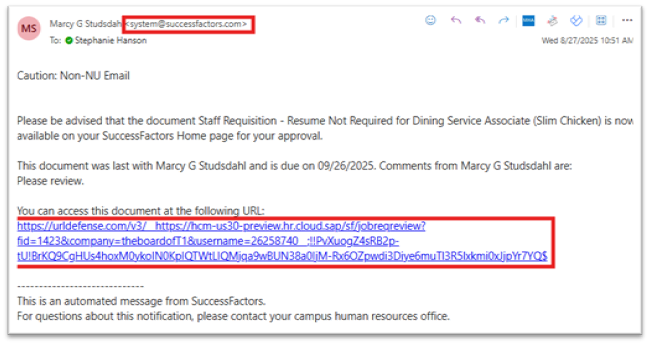
- At the top of the screen, you can review the Route Map. Click on the small information icon to see the identity of each person in the route.
From here, you can take action directly by selecting an appropriate action from the Actions drop down.
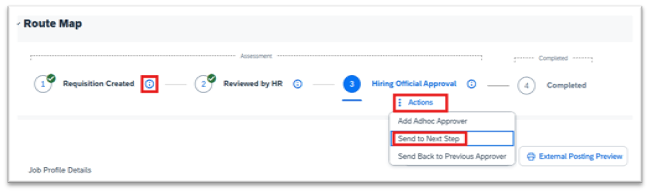
- Review the item's details. As an approver, you will not be able to edit the requisition fields.
- At the bottom of the screen (or in the menu drop down menu described above), you may select one of three actions:

- Send to Next Step: Indicates your approval and sends to the next person in the route map and includes a comment field you can use to add notes for the next person in the route map.
- If you are the last approver in the map for a requisition, this will finalize the approval (but will not post the requisition). HR will receive a notice that a requisition has been approved and will post the requisition.
- Send Back to Previous Approver: Routes back to the immediately prior approver and includes a comment field where you can note changes that need to be made.
- Note: The system will not allow an approver to send the action back to the initiator, you are only able to send it back one step. HR/Compliance will route things back to the initiators when we receive items that have been sent back.
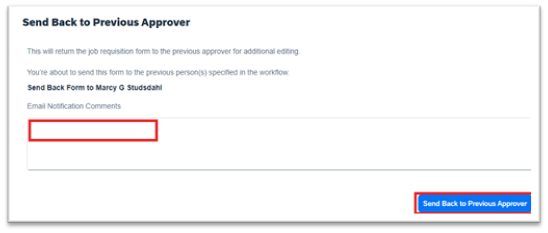
- Add Ad hoc approver: Allows you to route the requisition directly to another person as long as they are active in SAP.
- Enter First Name and Last Name and click Search Users
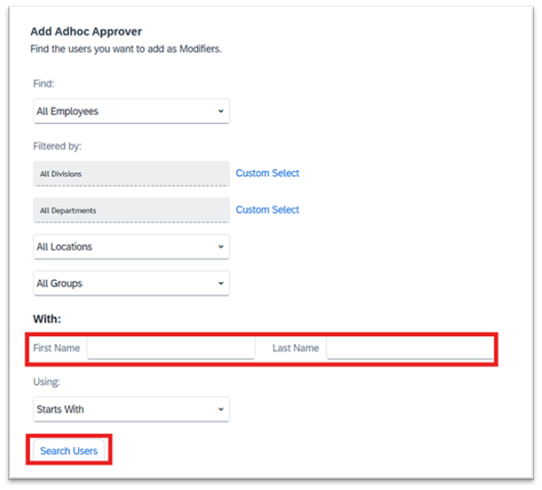
- Select the radio button next to the correct person and click Add Selected
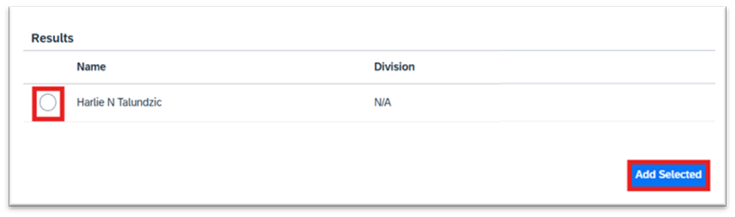
To navigate to the approval without the emailed hyperlink:
- In Firefly, select the Recruitment & Position Management SAP SuccessFactors tile

- Select the SuccessFactors tile
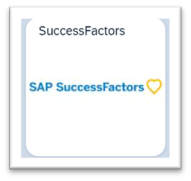
- On your SuccessFactors home screen, your approvals will display in a stack.
- Click anywhere on the card to open the item that is currently on top.
- Or click View All to see all actions awaiting your approval.
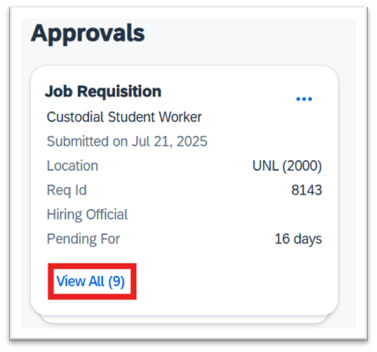
- Click anywhere on the tile to open the item details.
Application Review Guide (for Hiring Officials and Search Committees)
A. Access SuccessFactors | B. Find Requisition | C. Download Applicant Documents | D. Short List Approval Process | E. Reference Checks | F. Offer Approval Process
A. Access SuccessFactors
- On the Firefly home page, select the Recruitment & Position Management SAP SuccessFactors tile.

- Select the SuccessFactors tile.
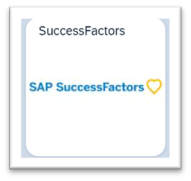
B. Find Requisition
- From SuccessFactors home page, select the Home drop-down and Recruiting. Here you will be able to view any requisitions in which you are assigned a role (i.e.: Approver).
- Optional: Use Display Options to add the Application Review Date, or other columns to your display.
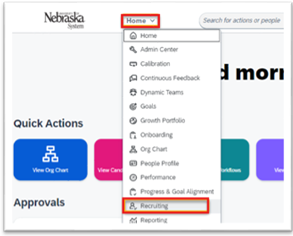
- Click the number hyperlink displayed in the Candidates column.
- Note: Business Center or Unit HR staff is responsible for releasing applicants on the application review date. Until that action is taken, Hiring Officials and Search Committee Members will not be able to view applicants.

- On the Applicant Workbench, click each Name to review.
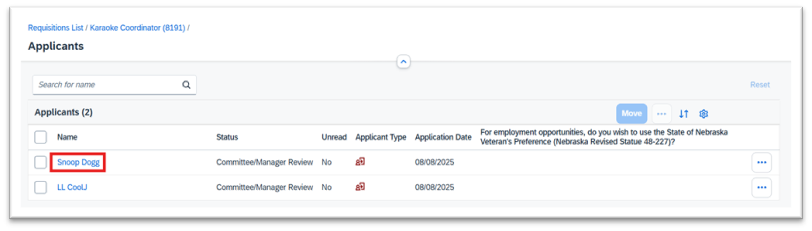
- Scroll down to view Applicant Information.
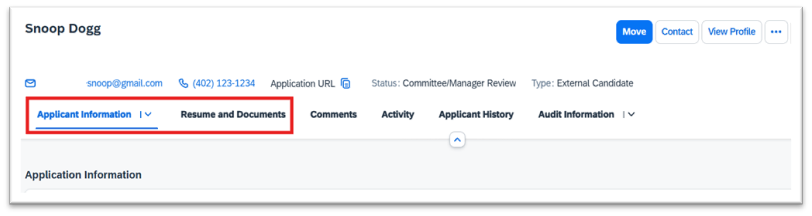
- Select Resume and Documents to view resume, cover letter, and other attachments.
C. Download Applicant Documents
- From the Applicant Workbench, select the check box next to the applications you wish to download. Click on the three dots and select Download Documents.
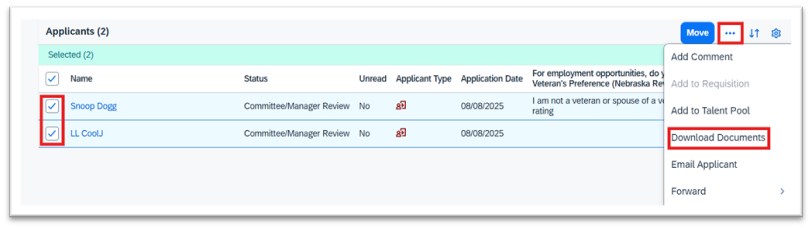
- In the Download Documents window, select the information to be included in the download by checking the appropriate Check Boxes or Select All. Then select how you would like to download the file and click Download.
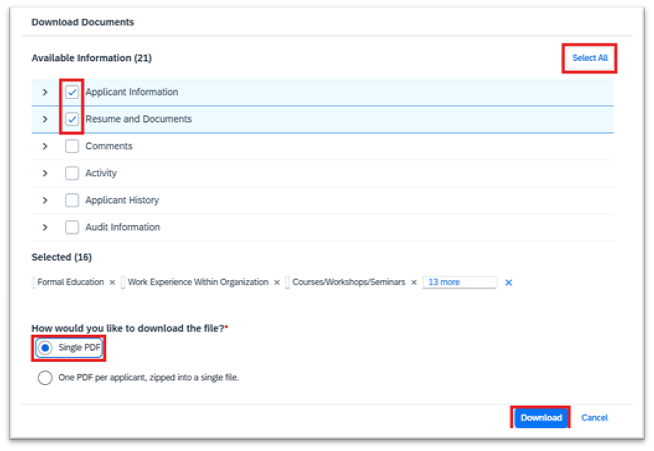
D. Short List Approval Process
- Complete an Applicant Log documenting the screening process. Applicant logs are required for all searches and can be found in these Search Steps provided by Institutional Equity and Compliance.
- Facilitator or Hiring Official emails applicant log to appropriate reviewer, including Req ID and job title in email .
- O/S positions: UNL HR Marcy Studsdhal mneeman2@unl.edu
- M/P positions: IEC at oiec@unl.edu
- Faculty or Administrator positions: IEC at oiec@unl.edu
- HR/Compliance (UNL HR or IEC) reviews the Applicant Log and moves candidates to the Short List Approved and then immediately to Interview 1 status. HR/Compliance attaches Applicant Log to the requisition in Interview Assessment Information section.
- You may now contact applicants to schedule interviews.
- If a second round of interviews are needed, Facilitator or Hiring Official emails the revised applicant log to:
- O/S positions: UNL HR Marcy Studsdahl mneeman2@unl.edu
- M/P positions: IEC at oiec@unl.edu
- Faculty or Administrator positions: IEC at oiec@unl.edu
- HR/Compliance will review, attach the new log to the requisition, and move applicants to Interview 2 status.
E. Reference Checks
A reference check that includes a prior employer must be performed, when possible, on the final applicant prior to written offer. Reference checks may be performed on more than one top candidate if desired.
- Facilitator or Hiring Official moves the candidate(s) to the Reference Checks status.
- The candidate(s) will receive an email letting them know they have moved to the next step in the hiring process and will be instructed to add or update their references on their application.
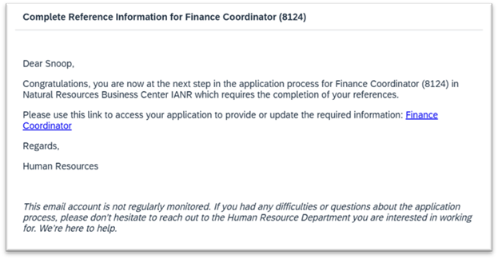
- The Facilitator/Hiring Official conducts the reference checks and documents each on a reference check form https://sapphire.bravais.com/adminportal/document/24024 and attaches to the applicant(s) in Success Factors. If reference checks are performed on more than one applicant, attach each applicant’s check to their application.
Attach Reference Check to Applicant
- Click on Applicant Name to open Applicant Details
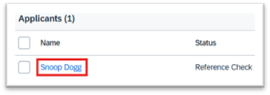
- Select Resume and Documents from the menu bar, then select Other Documents

- Select Upload in the Reference Attachments section

- Select the document from your computer and click Open. Reference document is now attached.
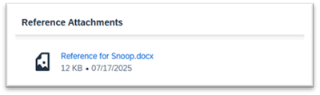
Work with your Business Center or unit HR staff to coordinate the Offer Approval Process, which is required on all searches.
Mobile Setup Guide
Activating SuccessFactors on you mobile device
- Download the free SuccessFactors app in your App Store.
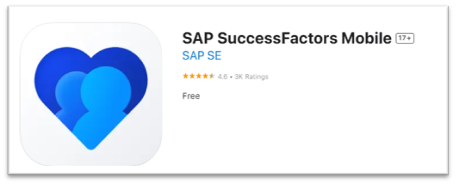
- After you’ve downloaded the app on your mobile device, on your computer, open SuccessFactors through Firefly.
From your computer, select the Recruitment & Position Management SAP SuccessFactors tile.

- Select the SuccessFactors SAP SuccessFactors tile.
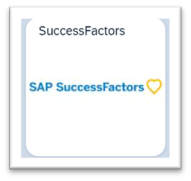
- On your SuccessFactors home screen, click on your initials in the upper right corner and select Settings.
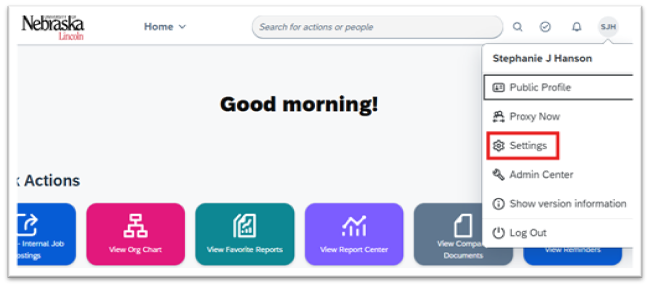
- On the Settings page, select Mobile.
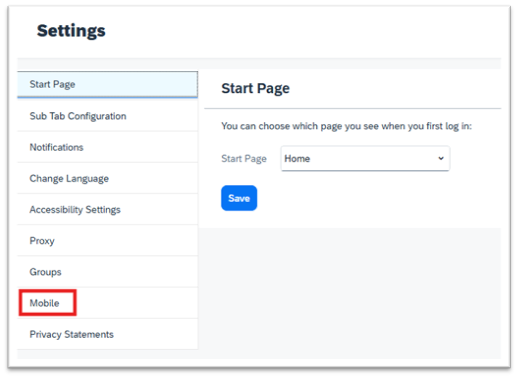
- On the Mobile page, select Activate via Camera to generate a unique QR code to scan with your phone camera.
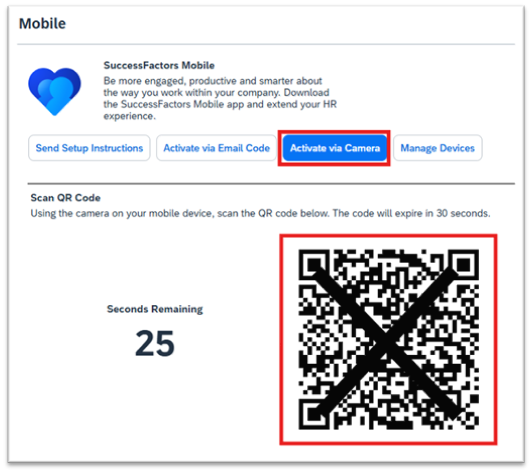
- Scan the QR code with your phone’s camera app and click Open in SuccessFactors when it appears on your phone.
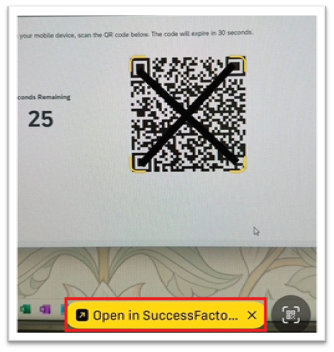
- You’re done! As a security precaution, you will receive an email notifying you that you’ve activated SuccessFactors on your phone.