SuccessFactors Home Create Requisition Review Applications & Initiate Offer Onboard Employee Other Resources
These sections provide guidance on the process of reviewing applications and approving an offer.
Step by Step: Review Applications & Initiate Offer
Applicant Statuses
| Automatic Disqualified | Used by HR only to disqualify individuals who are not eligible for rehire at UNL. |
| Candidate Accept | Applicant has accepted the offer. |
| Committee/Manager Review | On application review date, Facilitator moves applicants to Committee/Manager Review and sends applicant log to Hiring Manager or Search Chair. |
| Disqualified – No Email | Select work-related reason from the options provided. |
| Disqualified – Send Email | Select work-related reason from the options provided. Disqualification emails are sent 24 hours after moving to this status. |
| Forwarded | Applicant has been forwarded to another Requisition or to a Colleague |
| Hired on Other Requisition | Used if candidate is hired on another requisition. |
| Hired | Applicant has been hired and started the onboarding process. |
| Interview 1 | Applicants moved immediately to this status when short list is approved. |
| Interview 2 | If the unit requires a second-round of interviews, individuals are moved to this status when the second short list is approved. |
| Invited to Apply | Applicant was invited to apply for the position directly |
| Letter of Recommendation | Not used at UNL. |
| New Application | Applicant has applied for the position. Applicants in this status are only visible to HR/Compliance and Facilitators. |
| Pending Candidate Disposition | Not currently used at UNL. |
| Pre-Employment Checks | While in this status, applicants complete the specific checks required based on the position (criminal history, driving record, physical, etc.) |
| Reactivate Application | Applicant has been reactivated after previously being disqualified or withdrawn |
| Ready to Onboard | Applicant is ready to be moved to the onboarding process. |
| Ready to Prepare Contingent Offer | Not currently used at UNL. |
| Ready to Prepare Formal Offer | Applicant has completed all pre-employment checks and final offer can be sent. |
| Ready to Prepare Offer Approval | Final applicant moved to this status when ready to get final offer approved. |
| Reference Check | Top candidate(s) moved to this status and an email is sent to them asking them to enter or update their references in the Application Portal. |
| Request Approval of Short List | Facilitator or Search Chair moves applicants here when ready to have short list approved O/S positions: Email applicant log to Marcy Studsdahl (mneeman2@unl.edu) M/P Procedure: Email applicant log to IEC (oiec@unl.edu) |
| Self Disclosure | Not used at UNL. |
| Short List Approved | IEC or UNL HR moves applicants here when approved and then immediately to Interview 1. |
| Withdrawn by Candidate | Candidate has withdrawn their application for this position. |
Search Waivers
Search Waivers for Staff Positions
When your search waiver is approved by IEC, HR will send you a direct link to the internal, private posting that can be shared with the candidate. Search Waiver candidates do need to complete an application for the position.
- Candidate will enter the system in New Application status.
- Facilitator moves candidate directly to Ready to Prepare Offer Approval, bypassing short list, interview, etc.
- Follow steps outlined here: Staff Offer Process
Applicant Review & Short List Approval
A. Find Requisition | B. View Applicants | C. Move Applicants | D. Review Applicants | E. Download Application Documents | F. Short List Approval Process
A. Find Requisition
- From SuccessFactors home page, select the Home drop-down and Recruiting.
Only requisitions to which you are assigned will display. If you need to be added to a requisition, contact HR/Compliance or System Administrator (Susan Wendling).
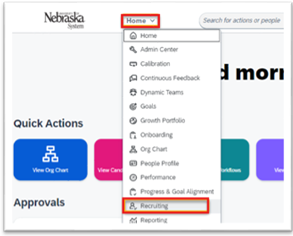
- Filter function can be used to find specific requisitions.
- Use Display Options to add the Candidates, Application Review Date, or other columns to your display.
B. View Applicants
- To view applicants, click on the number hyperlink in the Candidates column or navigate through the requisition itself.
- All applicants will enter the process with the status of “New Application.” Only HR/Compliance and Facilitators can see applicants in this status.
- Applicants will stay in “New Application” status until the review date.
C. Move Applicants
On or after the Application Review Date, Facilitator moves applicants to the appropriate “Application Review” status .
- Select the check box next to the appropriate applicant(s) name
- Select the Move button
- Move to status: Select appropriate status from the drop-down
- Committee/Manager Review: If the Hiring Official or Search Committee Team is reviewing applicants. Facilitator moves all applicants to Committee/Manager Review and sends applicant log to Hiring Official or Search Chair, if applicable.
- Request Approval of Short List: If the Facilitator is screening applicants. Facilitator reviews applicants and then moves the appropriate applicants to Request Approval of Short List.
- Disqualified: Candidates that do not meet minimum qualifications are moved to either Disqualified-Send Email (preferred) or Disqualified-Do Not Send Email status, with appropriate reasoning selected.
- NOTE: Disqualification emails are sent 2-3 days after the person is moved to one of the disqualified statuses.
- Candidates that meet minimum qualifications but are not selected for the short list remain in “Committee/Manager Review” status until a final hiring decision is made.
- Click Move
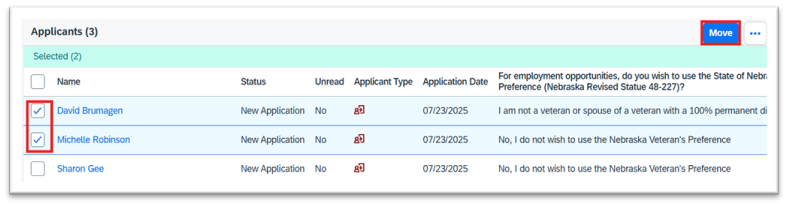
D. Review Applicants
- Click on Applicant Name hyperlink to open each application.
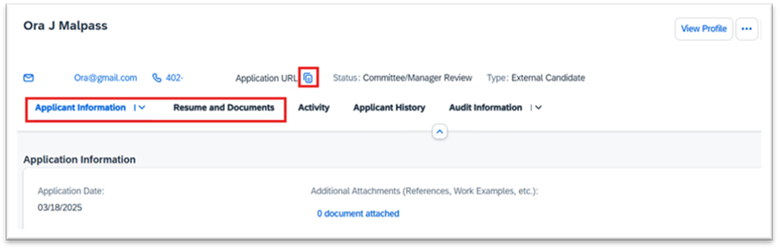
- Applicant Information: The application that was submitted.
- Resume and Documents: Resume, Cover Letter, or other documents submitted with the application.
- Activity: View emails sent and action that has been taken on this applicant.
- Application URL: Clicking the Copy URL icon to copy a direct link to this application. Anyone who receives the link will need to sign in to SuccessFactors and have an appropriate role in the search in order to view applications.
E. Download Application Documents
- From the Applicant Workbench, select the check box next to the applications you wish to download. Click on the three dots and select Download Documents.
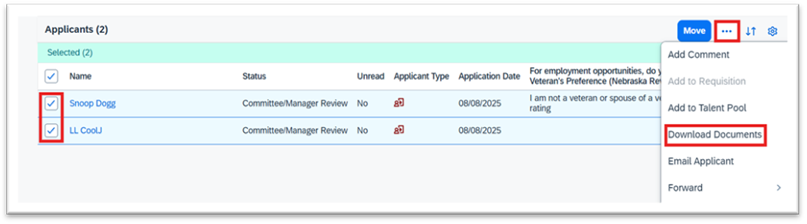
- In the Download Documents window, select the information to be included in the download by checking the appropriate Check Boxes or Select All. Then select how you would like to download the file and click Download.
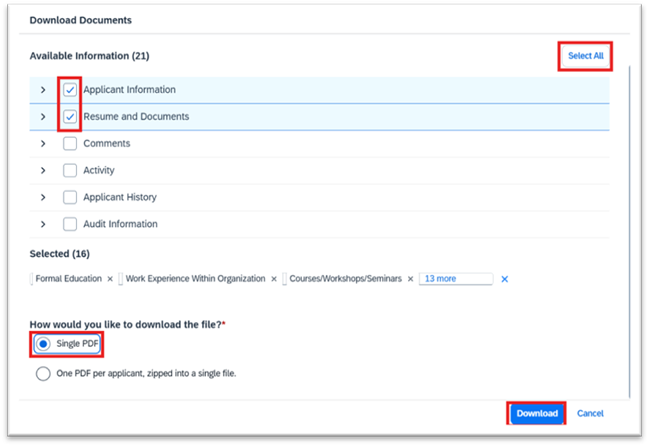
F. Short List Approval Process
- Facilitator or Hiring Official moves short list candidates to the Request Approval of Short List status.
- HR/Compliance will receive notification that applicants have been moved to the “Request Approval of Short List” status.
- Facilitator or Hiring Official emails applicant log to appropriate reviewer, including Req ID and job title in email
- O/S positions: UNL HR Marcy Studsdahl mneeman2@unl.edu
- M/P positions: IEC at oiec@unl.edu
- Faculty or Administrator positions: IEC at oiec@unl.edu
- HR/Compliance (UNL HR or IEC) reviews the Applicant Log and moves candidates to the Short List Approved and then immediately to Interview 1 status.
- HR/Compliance attaches Applicant Log to the requisition in Interview Assessment Information section.
- Interviews are conducted.
- If a second round of interviews are needed for a position, Facilitator moves appropriate candidates back to Request Approval of Short List status and emails the applicant log to:
- O/S positions: UNL HR Marcy Studsdahl, mneeman2@unl.edu
- M/P positions: IEC at oiec@unl.edu
- Faculty or Administrator positions: IEC at oiec@unl.edu
- HR/Compliance will review and move applicants to Interview 2 status.
Next: Reference Checks
Reference Checks
Following completion of interviews, a reference check that includes a prior employer must be performed, when possible, on the final applicant prior to written offer. Reference checks may be performed on more than one top candidate if desired.
Faculty position reference checks are completed outside SuccessFactors. Contact Allison Wortmann allison.wortmann@unl.edu if you need information about conducting faculty position reference checks.
- For staff positions only: Facilitator/Hiring Official moves the candidate(s) to the Reference Checks status.
For faculty/administrative positions: Do not move applicants at this time. Applicants will remain in Interview status until a hiring package and offer letter are finalized outside SuccessFactors.- The candidate(s) will receive an email letting them know they have moved to the next step in the hiring process and will be instructed to add or update their references on their application.
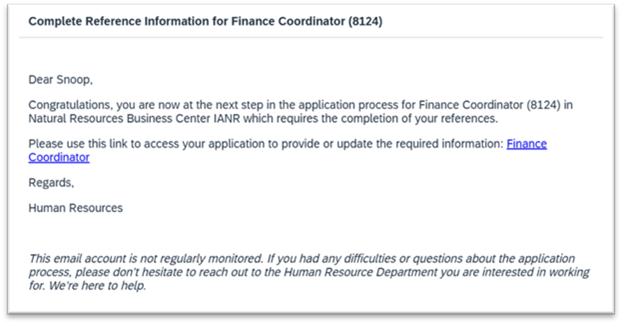
- The Facilitator/Hiring Official conducts the reference checks and documents on the reference check form and attaches to the applicant in Success Factors.
Attach Reference Check to Applicant
- Click on Applicant Name to open Applicant Details
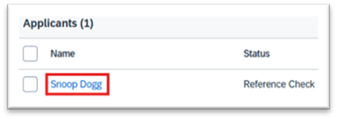
- Select Resume and Documents from the menu bar, then select Other Documents

- Select Upload in the Reference Attachments section

- Select the document from your computer and click Open. Reference document is now attached.
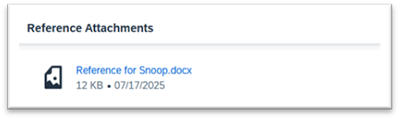
Next: Staff Offer Process or Faculty Offer Process
Staff Offer Process
The instructions below refer to the offer process for staff positions. For faculty position offers, refer to the Faculty Offer Process section
After satisfactory reference check(s) have been completed, Hiring Official contacts the top applicant and makes a verbal offer of employment within the hiring range previously approved. When final salary is determined (after any salary negotiations), the Offer Approval Process occurs within SuccessFactors.
- Offer Within Range: Can proceed directly to Prepare Offer Approval
- Exceed Hiring Range: If unit wishes to exceed the approved hiring range, a Salary Determination Form (SDF) must be completed outside SuccessFactors. The SDF Online Form is available in Business Central. When SDF is fully approved, then proceed with “Prepare Offer Approval” and attach the approved SDF to the Offer Details.
A. Prepare Offer Approval | B. Offer Approval Details | C. Pre-Employment Checks | D. Formal Offer
A. Prepare Offer Approval
NOTE: Offer approval is required for all positions (Faculty, Staff, and Temp/On Call). All staff offer letters will be routed through SuccessFactors.
- Move candidate to Ready to Prepare Offer Approval status and initiates offer approval with the agreed upon salary and start date listed.
- This step is needed as a confirmation of hire (similar to signatures on the PAF) and finalizes a start date for onboarding.
- Click on the applicant's name to open their Application Information screen.
- Click on the three dots and select Initiate Offer Approval from the drop-down menu.
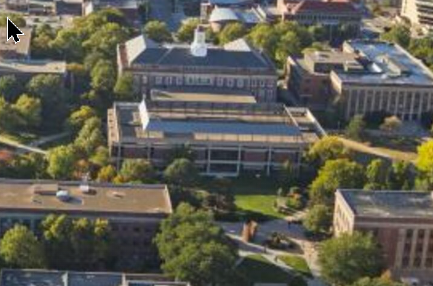
B. Offer Approval Details
- Verify information that defaults in from Requisition
- Select Offer Template: Defaults to UNL Offer Detail Staff. Do not change.
- Hire Reason: Select “Active Employee Transfer” or “New Hire/Rehire”
- Start Date: Enter anticipated start date. This can be changed later, if needed.
- End Date: Leave blank for regular staff positions.
- Budgeted Annual Salary: Enter annual salary being offered to the candidate.
- Amount – Hourly or Monthly, enter in appropriate format based on pay type of the position:
- Hourly paid: Enter hourly rate with no dollar sign ($). Form will only allow two decimal places.
- Monthly paid: Enter monthly rate with no dollar sign ($). Form will only allow two decimal places.
- Cost Object for Base Pay 1: Verify and/or enter appropriate cost objects and distribution for salary.
- Relocation Amount & Cost Object: Relocation allowances are rare for staff positions. Enter appropriate amount and cost object if applicable.
- Attachments: If exceeding the hiring range, attach the completed and approved Salary Determination Form.
- Approvers: Set per your unit’s requirements.
- Hiring Manager and Human Resources are required and will default from requisition.
- Additional approvers can be added using the + button.
- Change the order of the approvers if needed using the arrows ensuring that Human Resources is the final approver listed.
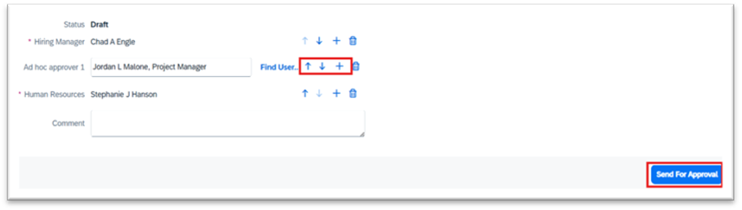
- Comments: Add any comments required by your unit or needed for the Approvers.
- Send for Approval.
- HR will verify that offer is within hiring range or that an approved SDF is attached. HR will also verify that reference check information has been uploaded before approving offer.
- When offer is approved, Facilitator moves applicant to Pre-Employment Checks.
- To locate Offer Approvals in progress, navigate to your Recruiting page and select Offers in the upper right corner.

- This will open the Candidate Offers page where you will see your Offer Approvals.
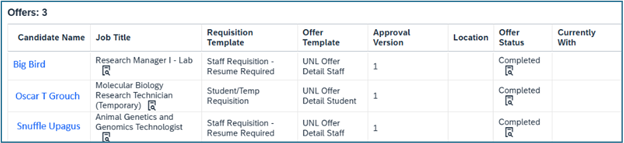
- Once the Offer Approval has been approved, any changes to start date or salary will require a new Offer Approval to be submitted. This information flows into the formal offer letter and will flow into SAP when UNL starts using SuccessFactors to onboard new employees.
C. Pre-Employment Checks
- Facilitator moves the candidate to the Pre-Employment Checks status (a sub-status under Offer.)
- Background Check: To initiate the background check, select the three dots and then Initiate Background Check.
- A SuccessFactors system-generated email will be sent to the applicant to have them complete their information for OneSource. All background check results will be reviewed by UNL HR.
- Note: When completing background checks through SuccessFactors, do not submit through OneSource directly.
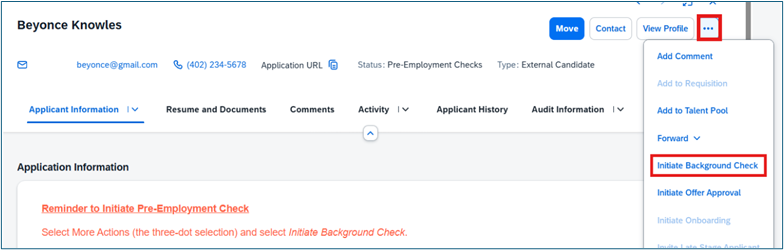
- Physical Exam: Standard process is that physical exam is initiated by UNL HR upon receipt of acceptable background check. If unit wishes to request physical exam occur simultaneously with the background check, email UNL HR (Marcy Studsdahl & Susan Wendling).
- Driving Record Check: Unit is responsible for completing the driving record check outside of SuccessFactors (https://fleet.unl.edu) and emailing results to UNL HR once completed.
Internal candidates: Check driver authorization here: https://fleet.unl.edu - When all pre-employment checks are complete and approved, UNL HR will move the candidate to Ready to Prepare Formal Offer status.
D. Formal Offer
Facilitator completes the formal offer process from within the candidate’s application.
- Click on the three dots and select Send Offer Letter from the drop-down menu
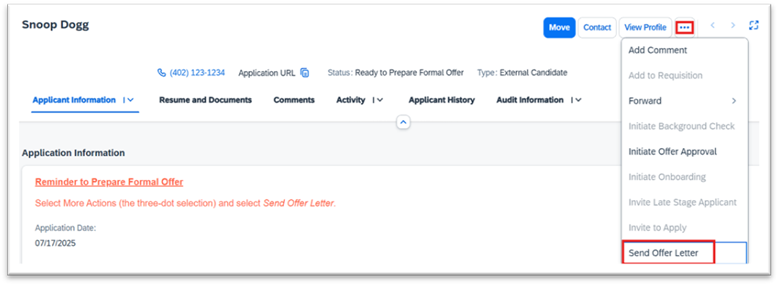
- Select the appropriate UNL Staff offer letter template. Do not use Candidate-Online Offer.
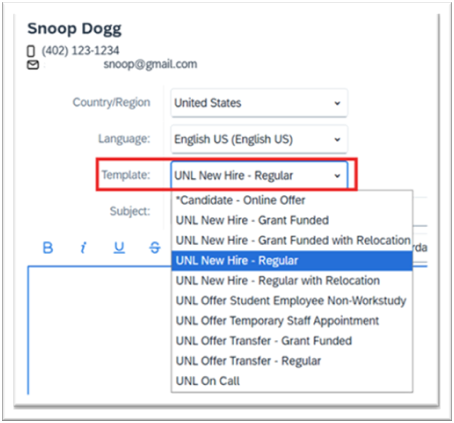
- Review the offer letter in the window or by clicking on the Preview button.
- Fields shown in brackets will pull from information in the Job Requisition and/or SAP.
- If the position used an Advertised Title that is different from the SAP Position Title, edit the offer letter template as shown below:
- SAP Position title: Ag Research Technician I
- Advertised Title: Cattle Ranch Hand
- Offer letter should read: I am happy to offer you the position of Cattle Ranch Hand in our department, at an hourly rate of $18.00/hour effective 5/8/2025. Within the UNL system, this position is categorized as an Ag Research Technician I.
- Enter Hiring Manager’s Title under the signature block and change the text color to black.
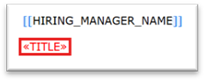
- If additional signatures are required by your unit, add signature blocks for those individuals by typing directly on the template.
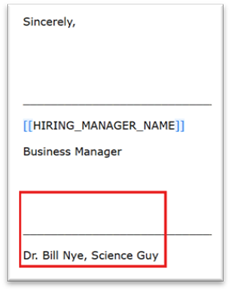
- Scroll all the way down and click Next Step at the bottom of the page.
- The Offer Letter with bracketed fields completed including the Employment Information Sheet will display.
- Send the offer letter to the candidate by clicking on the Online Offer with eSignature button which will route through DocuSign.
- Add recipients in DocuSign, ensuring signing order is correct.
- Add “Sign” and “Date Signed” fields for the Candidate to the “Accepted” area at the bottom of the letter.
- Offer letter is sent through DocuSign by Success Factors to the Signers and Candidate for review and acceptance.
- When the candidate accepts and signs the formal offer, an email is sent to the Facilitator & Hiring Official to notify them that the candidate has accepted the offer.
- To locate signed offer letters:
- Navigate to the requisition and the Applicant Information page for your hired applicant.
- Click on the Activity tab and you will see the Offers near the bottom as you scroll down.
- From here, you can download the signed Offer Letter and the DocuSign certificate.
- Note: Once the Formal Offer Letter has been signed, any changes to start date or salary will require a new Formal Offer Letter to be completed and signed to reflect the correct information.
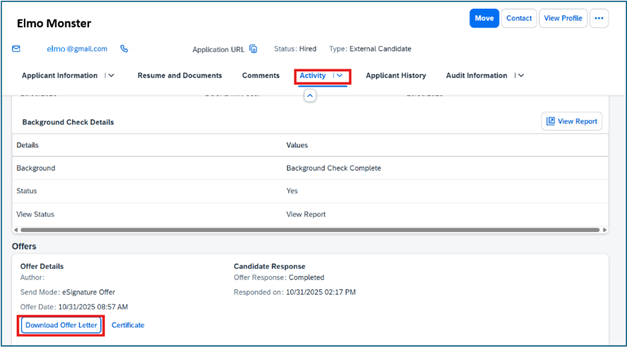
- When candidate signs their offer letter, they will automatically move to Candidate Accept Status.
- If onboarding outside of SuccessFactors, follow instructions to Close Requisition.
If onboarding inside SuccessFactors, move candidate to Ready to Onboard and initiate the onboarding process.
Faculty Offer Process
Due to the complexity of faculty hiring packages and offer letters, the letters are written, reviewed and signed outside of SuccessFactors and will be completed before the Prepare Offer Approval step in SuccessFactors.
(For staff position offer process, refer to Staff Offer Process).
Please refer and adhere to pre-approved hiring plans for any contingencies in offers prior to verbal offers being completed. After satisfactory reference check(s) have been completed, Hiring Official contacts the top applicant and makes a verbal offer of employment within the hiring range previously approved.
Note: If an offer will exceed the approved hiring range within the Strategic Hiring Plan, the request to exceed the range along with accompanying documentation (at minimum, a thorough justification, including addressing any inequities or other actions that may result from the higher salary and candidates CV) must be submitted for approval to the appropriate Vice Chancellor for review and approval: Associate Vice Chancellor for Faculty Affairs (EVC) or Associate Vice Chancellor (IANR).
A. Formal Faculty Offer Letter | B. Prepare Offer Approval | C. Offer Details
A. Formal Faculty Offer Letter
Following a successful verbal offer, the college or business center representative will:
- Prepare the hiring package outside SuccessFactors.
- Always download the most recent checklists, templates and related documents from the EVC Office Website at: https://go.unl.edu/evctemplates
- At minimum, documentation normally includes:
- Faculty Hiring Package Checklist (and any other items that the checklist requires based on the type of hire being made)
- Draft Offer Letter in Microsoft Word format
- Candidate’s CV
- Funding Commitment Form
- Start-up Commitment Form
- Email all documents to the EVC’s office:
- Renee Batman rbatman2@unl.edu and
- Allison Wortmann allison.wortmann@unl.edu
- Approval will be given to route documents for signatures through DocuSign by the Assistant Vice Chancellor and Chief Administrative Officer, on behalf of the EVC.
- After the offer letter has been signed and accepted by the candidate, the Facilitator will return to SuccessFactors to finish the Offer Approval Process inside the system to complete the hire.
- If an offer is not successfully completed/signed, the college/unit can move to their second-choice candidate or close out the search.
- You will not complete the Offer Approval process in SuccessFactors until a candidate has confirmed and accepted their offer letter via DocuSign.
- Note: IANR Offer Letter process will continue to be managed by IANR HR Team. Please reach out to Rachel Szelag rszelag2@unl.edu with any questions or concerns.
B. Prepare Offer Approval
For faculty/administrative positions, this step is completed after the formal offer letter is signed outside of the SuccessFactors system by all parties including the new employee.
Note: Offer approval is required for all positions, including faculty. The information on the offer approval populates into SAP and is required for onboarding. This step is needed as confirmation of hire (similar to signatures on the PAF) and finalizes a start date for onboarding.
- From the list of applicants screen, move your successful candidate to Ready to Prepare Offer Approval status.
- To initiate offer approval, from the list of applicants, click on the applicant’s name to open their Applicant Information screen.
- On the application information screen for your candidate, click on the three dots in the upper right-hand corner and select Initiate Offer Approval from the drop-down menu.
C. Offer Approval Details
- Throughout this form, verify the information that populates from the requisition and SAP Org Management.
- If any position attribute information needs to be changed (ex. open rank positions), budget will need to be notified to update the attributes prior to onboarding the employee.
- *Select Offer Template: Defaults to UNL Offer Detail Faculty, do not change.
- *Campus Code: UNL, do not change.
- *FTE: Verify information from requisition, correct if needed with whole numbers (i.e. 100 for full-
- *Full or Part Time: Verify and correct if needed.
- *Contract Length: Verify and correct if needed.
- *Faculty Title: Select appropriate title/rank from drop down.
- Reminder: If any information is different than the original position attributes set up in Org Management, budget will need to be notified to update attributes prior to onboarding the employee.
- *Faculty Appointment: Select from drop down.
- *Tenure: Select from drop down.
- Admin title: Leave blank if no Admin title. Otherwise, select from drop down.
- *Hire Reason: Select “Active Employee Transfer” or “New Hire/Rehire”
- *Start Date: Enter start date from signed offer letter.
- End Date: Leave blank for regular faculty positions. Enter end date listed in offer letter for Special Appointments (Post Doc, Lecturer, Senior Research Associate, Visiting), Faculty Practice, or Faculty Research.
- *Budgeted Annual Salary: Enter annual salary as detailed in offer letter without a dollar sign ($)
- *Amount – Hourly or Monthly, enter in appropriate format based on pay type of the position:
- Hourly paid: enter hourly rate with no dollar sign ($). Form will only allow two decimal places.
- Monthly paid: enter monthly rate with no dollar sign ($). Form will only allow two decimal places.
- *Cost Object for Base Pay 1: Verify and/or enter appropriate cost objects and distribution % for salary. The system will confirm that you have entered a valid cost object number.
- Relocation Amount & Cost Object: If relocation amount is included in the offer letter, enter that amount here.
- Cost Object for Relocation Expenses: Enter cost object approved to pay relocation expenses.
- Additional Cost Distribution Notes: Enter additional information if needed.
- Supporting Documents: Attach copy of signed offer letter.
- Approvers:
- Hiring Manager is required and pulls from requisition.
- If signed offer letter is attached in supporting documents, no additional approvers are required.
- Additional approvers can be added using the + button.
- Change the order of the approvers if needed using the arrows.
- Comments: Add any comments required by your unit or needed for the Approvers.
- Send for Approval
- To locate Offer Approvals in progress, navigate to your Recruiting page and select Offers in the upper right corner.
This will open the Candidate Offers page where you will see your Offer Approvals.

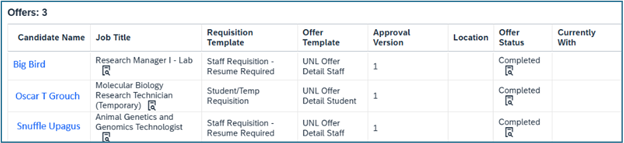
- When offer approval is approved, Facilitator moves applicant to:
- Pre-Employment Checks, if any checks are required; or
- Ready to Onboard, if no checks are required.
Closing Requisitions
Removing Postings
To remove a job posting from the UNL website to stop receiving applications (after the review date), contact HR/Compliance or a System Administrator to take the posting down while keeping the requisition open. Do not close the requisition to remove the posting.
Closing Requisitions (onboarding outside of SuccessFactors)
- When a candidate signs their Formal Offer through SuccessFactors via DocuSign, they move automatically to Candidate Accept status.
- Move candidate to Hired, which will automatically close the requisition (unless you identified that you would be hiring more than one candidate when the requisition was created).
- Any remaining applicants will move automatically to Pending Candidate Disposition.
- Move all non-selected candidates to the appropriate status.
- Disqualified – Send Email, with appropriate reason selected
- Disqualified – No Email, if candidate was notified outside of SuccessFactors (i.e. individuals who interviewed and were notified personally by supervisor), with appropriate reason selected.
- After the new hire starts their position, change the requisition status to Filled.
(Keeping the requisition in Closed status until the new employee’s first day ensures that you can still access the applicant pool and hire another candidate if your initial hire declines or does not start as expected.) - To change requisition status to Filled, from the Requisition Information screen, in the Status drop down, select Filled.
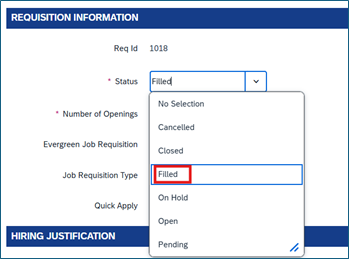
- Scroll to the bottom of the page and click Save.
- The requisition will still be visible on your Job Requisitions list but will show as Filled.
Close-No Hire
Note: SuccessFactors does not have a Closed-No Hire status for requisitions.
- Move all applicants to the appropriate status.
- Disqualified – Send Email, with appropriate reason selected.
- Disqualified – No Email, if candidate was notified outside of SuccessFactors (i.e. individuals who interviewed and were notified personally by supervisor), with appropriate reason selected.
- Close the Requisition: From the Requisition Information screen, in the Status drop down, select Closed.
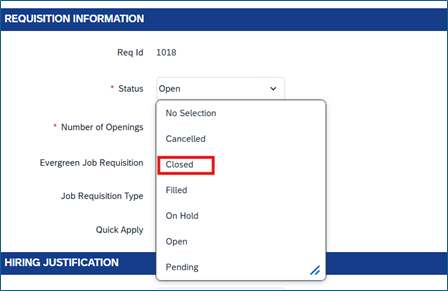
- Scroll to the bottom of the page and click Close Job Requisition

- A pop-up window will open asking you to confirm your choice. Click OK.
- The requisition will still be visible in your Job Requisitions list but will show as closed.