Position Description Request Types
The following classification request types can be used to create, edit or reclassify positions in the Position Description Management (PDM) application. A step-by-step guide for each request type is provided below.
- Create New: New position/title/role that has never been filled before.
- Update Prior to Refill: Existing position that needs revision prior to posting.
- Update Only: Occupied position needing minor updates with no compensation change.
- Reclassification: Occupied position where there has been a significant change in duties and responsibilities. A salary increase may be appropriate.
- Refill position: Existing position that requires no changes before posting. NOTE: A PDM action is only needed the first time the job is filled after PDM implementation; afterward, the unit can directly create a requisition in SuccessFactors to post the position; no PDM action required.
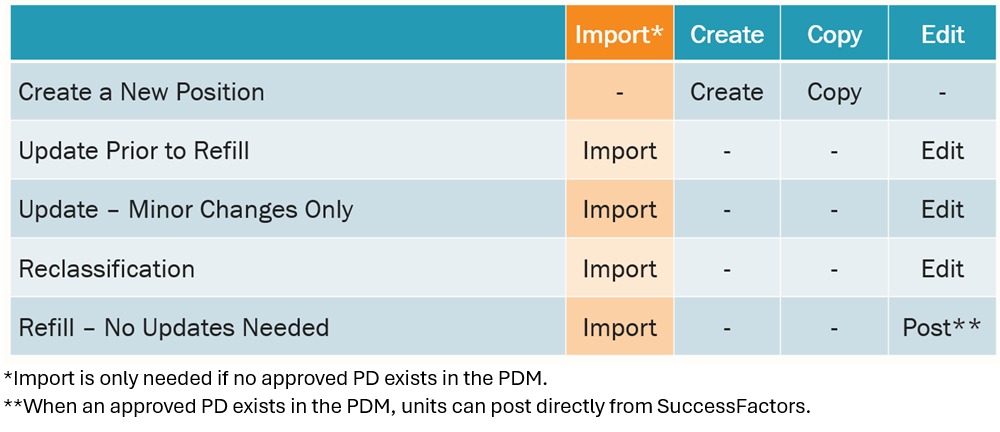
Position Description Request Quick Guide
Create New
The Create New request is used to create a brand-new position, title or role that has never existed or been filled in the unit before.
A PDM action type must be selected to process the position description request. Action types that may be used for this request type are listed below, with step-by-step guidance in the PDM Action Types section.
- Create – Creates a brand-new position description.
- Copy – Duplicates an existing position description. NOTE: Can only be used if the position you want to copy has already been created in PDM. Otherwise, use the Create option.
Update Prior to Refill
The Update Prior to Refill request is used to revise an existing position prior to posting.
A PDM action type must be selected to process the position description request. Action types that may be used for this request type are listed below, with step-by-step guidance in the PDM Action Types section.
Position description not in PDM yet
- Import – Pulls a position description from the archive and loads it into PDM.
Position description already created in PDM
- Edit - Edits a position description already approved in PDM.
NOTE: If no edits needed, no action is required in PDM; the job posting can be initiated directly in SuccessFactors. See Refill Position – No Updates Needed.
Update - Minor Changes Only
The Update Only request is used to revise an occupied position needing minor updates with no compensation change.
A PDM action type must be selected to process the position description request. Action types that may be used for this request type are listed below, with step-by-step guidance in the PDM Action Types section.
Position description not in PDM yet
- Import - Pulls a position description from the archive and loads it into PDM.
Position description already created in PDM
- Edit - Edits a position description already approved in PDM.
Reclassification
The Reclassification request is used to revise an occupied position where there has been a significant change in the level of duties and responsibilities. A salary increase may be appropriate.
A PDM action type must be selected to process the position description request. Action types that may be used for this request type are listed below, with step-by-step guidance in the PDM Action Types section.
Position description not in PDM yet
- Import - Pulls a position description from the archive and loads it into PDM
Position description already created in PDM
- Edit - Edits a position description already approved in PDM.
NOTE: At least one Approver is required for reclassification actions. Please see Submit for Approval section.
Refill Position - No Updates Needed
These actions would be used if refilling a position without any changes to the position description.
Position description not in PDM yet; step-by-step guidance for an import action can be found in the PDM Action Types section.
- Import - Pulls a position description from the archive and loads it into PDM. Once the position is approved in PDM it can be pulled into a SuccessFactors requisition.
Position description already created in PDM
- No action needed in PDM; the job posting can be initiated directly in SuccessFactors.
PDM Action Types
The following PDM action types are used to navigate the PDM system to complete classification requests.
- Import: Loads a job description from the archive (version in PeopleAdmin as of August 10, 2025) into PDM for editing. Use when you want to edit a job description originally created in PeopleAdmin. Once a position has an approved job description in PDM, importing is no longer needed.
- Create: Starts a brand-new job description in the Position Description Management application (PDM). Use for new positions, titles, or roles not previously filled in the unit.
- Copy: Creates a copy of a job description that has already been approved in the Position Description Management (PDM) application. Use when duplicating a position that has already been created and approved within the PDM application.
- Edit: Opens a job description already approved in PDM. The edit option is available once you open a job listed on the “Approved for SF” tab on the main page. Use when you want to update an approved position (i.e. update or reclassification).
Step by Step: PDM Action Types
Import Position Description
The Import action loads a job description from the archive (version in PeopleAdmin as of August 10, 2025) into PDM for editing. NOTE: Some data will not copy or transfer exactly as it was in PeopleAdmin so make sure to review all positions for accuracy.
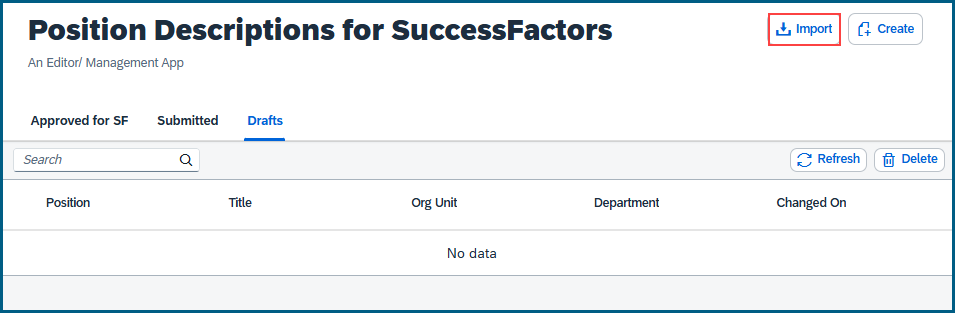
1. In the pop-up box that appears, click into the Search field and enter the search criteria. HR recommends searching by position number.
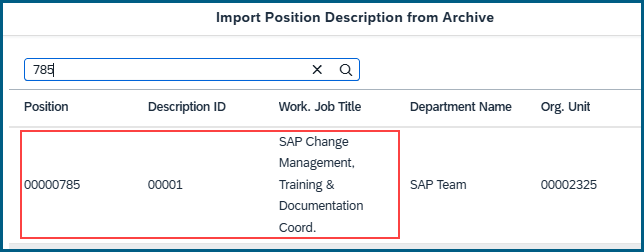
2. Click on the desired position description. Click OK in the popup message.
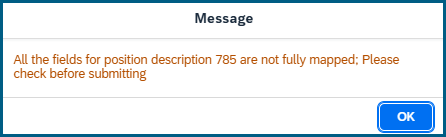
NOTE: Some data will not copy or transfer exactly as it was in PeopleAdmin. Review all positions for accuracy.
3. To edit fields, please refer to Complete the Position Description Fields. To save draft, refer to the Saving and Editing Draft instructions, or to submit, refer to the Submit for Approval instructions.
Create Position Description
The Create action starts a brand-new position description in the Position Description Management application (PDM). Use for new positions, titles, or roles not previously filled in the unit.
Budget Awareness: What HR Needs to Know
Every position must be supported by an underlying budget—permanent or temporary. A cost center alone does not guarantee available funding. For example, a faculty member may offer a cost center, but without a supporting budget, it may not cover the position, or a salary increase. HR staff aren’t expected to know budget details but should know who in their unit is responsible for confirming funding. Proactive discussion helps avoid delays in processing.
If budget is impacted (e.g., budget to fund this position pulled from position #XXXX), clear comments related to this impact should be added to the PAF. Financial staff should provide this information to HR. Missing or unclear notes may delay Budget Office review, as they’ll need to follow up with the unit.
1. Click the Create button.
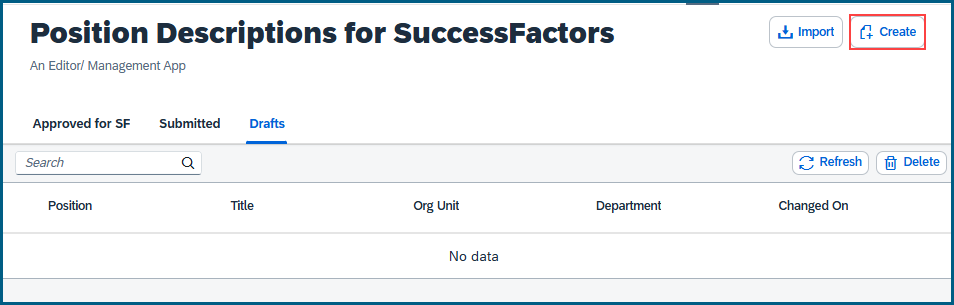
2. In the pop-up box that appears, click into the Search field. Select Request New Position if the position number is not known at the time of initiation or enter the position number that will be used.
Selecting a Position Number
- Reusing position numbers: Sometimes, existing position numbers are reused. In these situations, the current org management (OM) details will auto-fill in PDM. If the Budget Office hasn’t updated the details since the position number was last used, those details may be outdated. Initiators will not be able to edit this information. HR will identify and coordinate necessary updates with the Budget Office.
- Requesting a new position number: Select “Request New Position”.
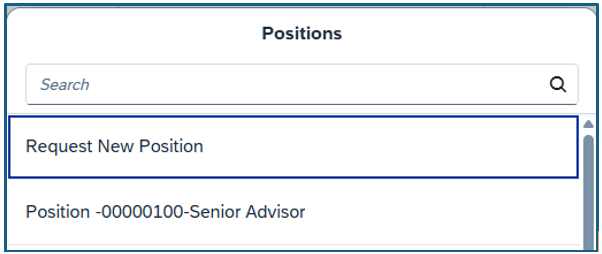
3. To edit fields, please refer to Complete the Position Description Fields. To save draft, refer to the Saving and Editing Draft instructions, or to submit, refer to the Submit for Approval instructions.
Copy Position Description
The Copy action creates a copy of a position description that has already been approved in the Position Description Management (PDM) application. Use when duplicating a position that has already been created and approved within the PDM application.
1. On the Approved for SF tab, search for the position, select the radio button for the already approved description, and then click Copy. HR recommends searching by position number.
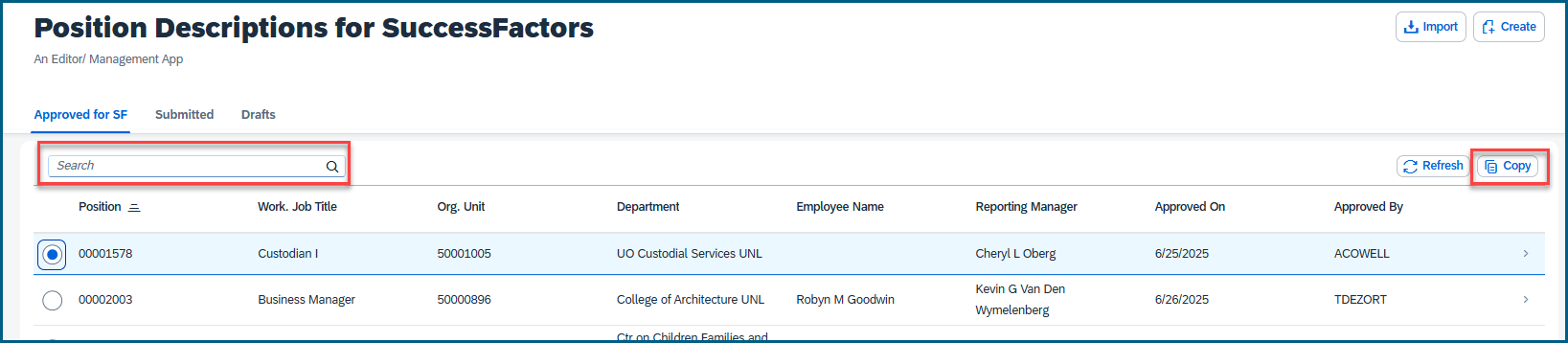
2. From the pop-up box, enter the new position number, if known.
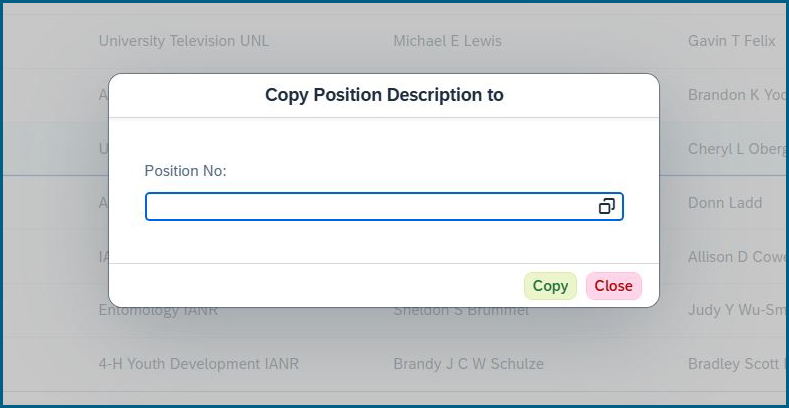
If the position number is not known at time of initiation, select Request New Position.
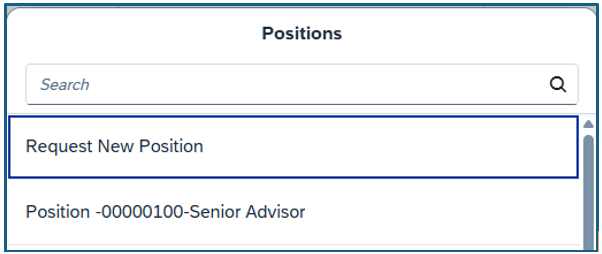
3. After selecting your position number, click on Copy.
*Note: If you selected Request New Position, the position number field will remain blank. Click on Copy to initiate the action.
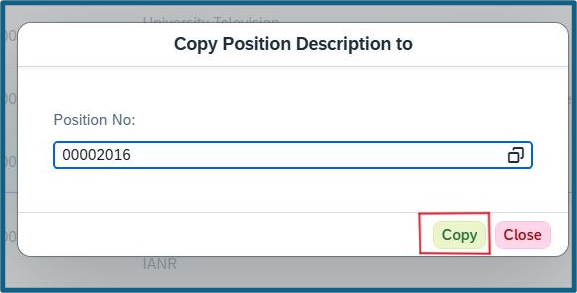
4. Update the Action Requested field from Copy to the appropriate request type.
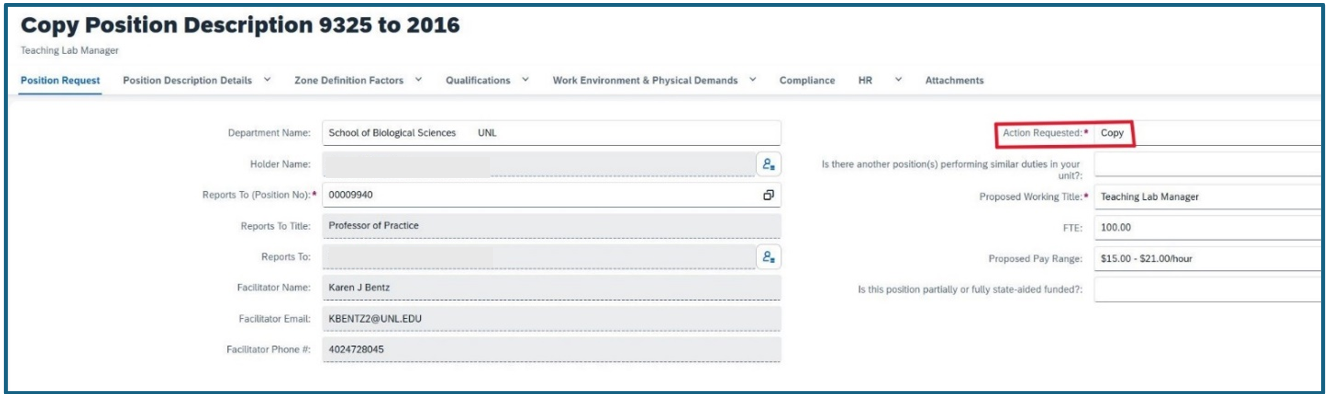
5. To save draft, refer to the Saving and Editing Draft instructions, or to submit, refer to the Submit for Approval instructions.
Edit Position Description
This Edit action is used to edit a position that has already been approved in the new position description management (PDM) application. Use when editing a position that has already been created and approved within the PDM application.
1. From the Approved for SF tab, open the position, and click Edit.
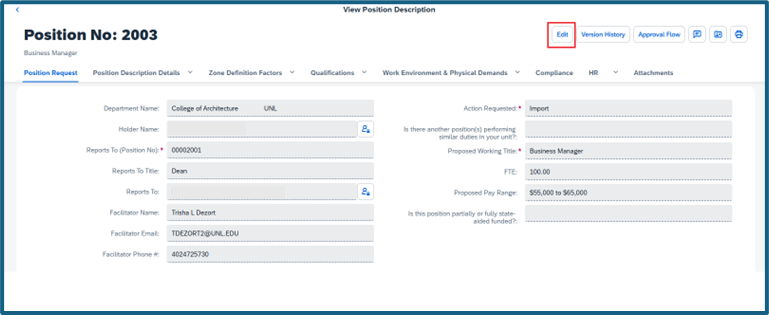
2. To save draft, refer to the Saving and Editing Draft instructions, or to submit, refer to the Submit for Approval instructions.